USB3 Vision is a machine vision standard, a protocol along with additional device condition, for discovering, controlling and streaming data from USB3 vision devices. USB3 Vision is based on USB3.0 standard and is compliant to GenICam standard. It defines the data package layout (protocol) and a bootstrap register map. It requires that the USB3 Vision devices include a description of the registers in XML format. USB3 Vision uses the GenICam GenApi device description for camera control.
USB3 Vision covers the following areas:
Furthermore USB3 Vision provides an interface to GenICam.
On Windows a device is automatically connected with the appropriate driver, and the user can begin working with it. On Linux there is a standard OS driver available. An optimized kernel module (driver) is available on request.
The camera should be connected to an available USB 3.0 port on your local device. To verify the connection you can open GenICam Browser. If it shows the camera in green everythink is correct. If not you can use lsual.exe tool to check the device. It shows the device even if connected but not to a USB 3.x port or the wrong/no driver is installed.
Correctly recognized USB3 Vision cameras shown in GenICam Browser.
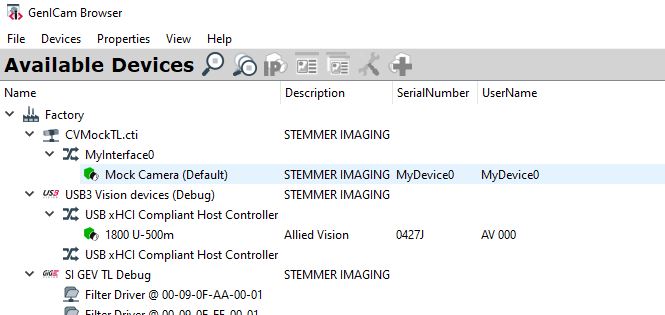
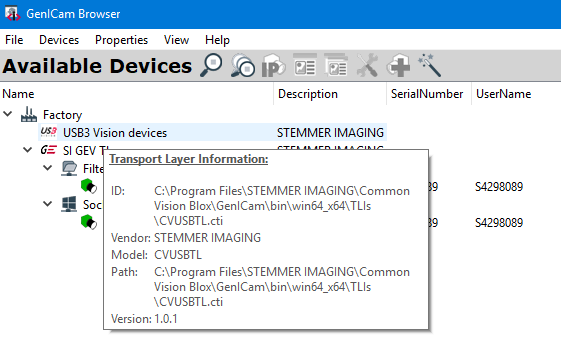
The lsual-command-tool can be used to access useful hardware informations and for troubleshooting problems. It shows:
This tool is available on Windows in the folder %CVB%Hardware\StemmerImaging\Utilities\lsual.exe.

The example below displays information when a JAI USB GO is connected.

Here the camera is using super speed (USB 3.0 / USB 3.1 Gen1) visible by the "super speed" output after the ID.
If there are problems conneting to the device, lsual.exe tool can help checking the connection.
Verify if the driver setup is correct. On Windows multiple drivers may be installed. Drivers are selected based on the hierarchy, and the CVB driver may not be chosen automatically.
Check if the correct driver is installed. If no driver is shown in device manager select the one from Stemmer Imaging %CVB%Hardware\StemmerImaging\siu3v and install it. If another driver is listed in device manager, unistall it and install the correct one.
a. There is no driver currently selected
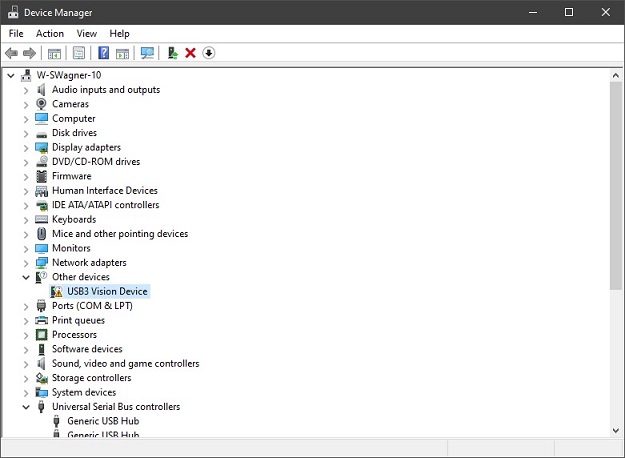
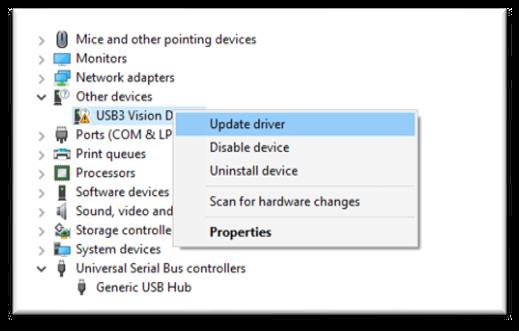
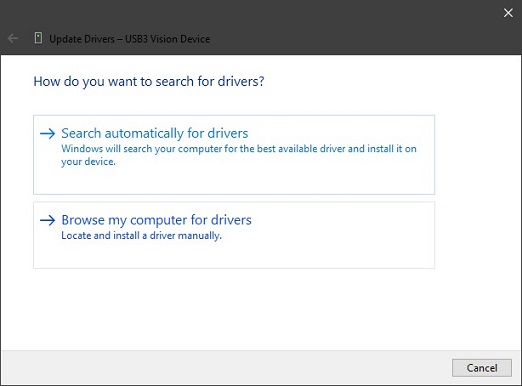
Browse to your CVB Install Path: %CVB%Hardware\StemmerImaging\siu3v
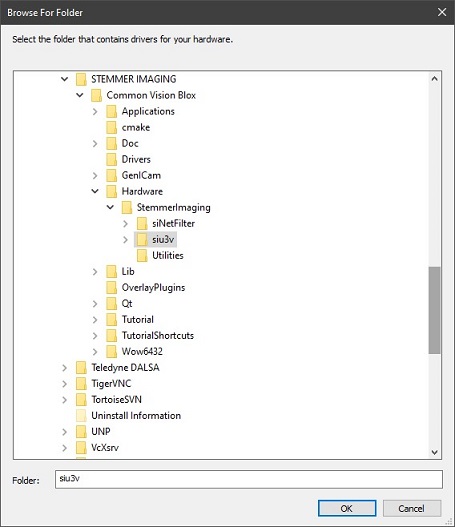
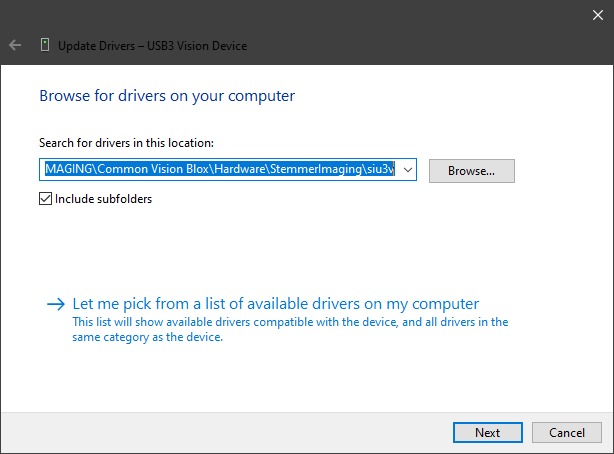
b. There is an incorrect driver selected
To resolve this issue, you should begin by uninstalling the device along with its driver. Once you have done so, disconnect reconnect the device to your computer, and it should automatically select the best suitable driver available. This may be the Stemmer Imaging driver, a Windows one or a third-party driver. If the wrong driver is selected, repeat the procedure until the Stemmer Imaging driver is chosen.
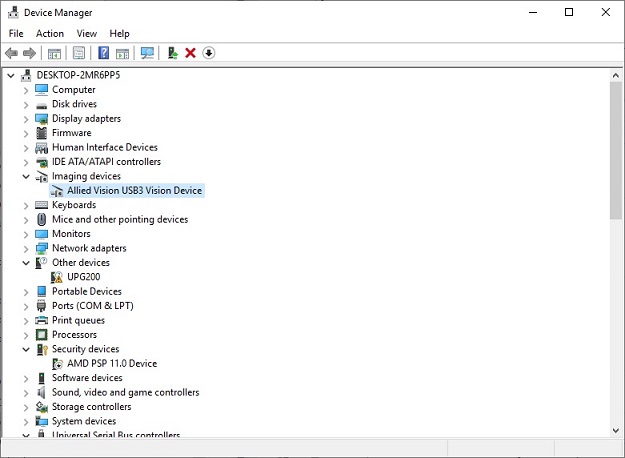
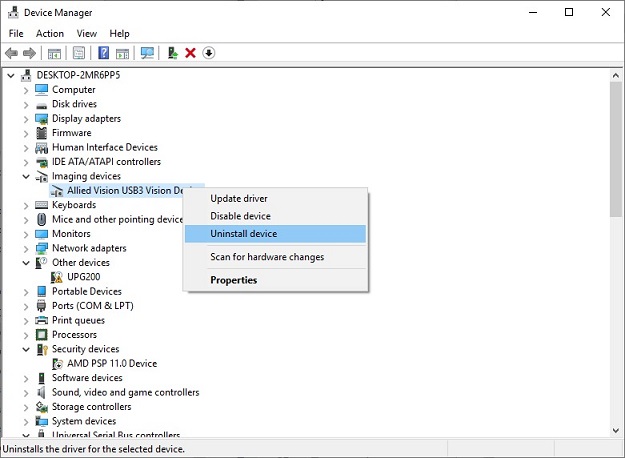
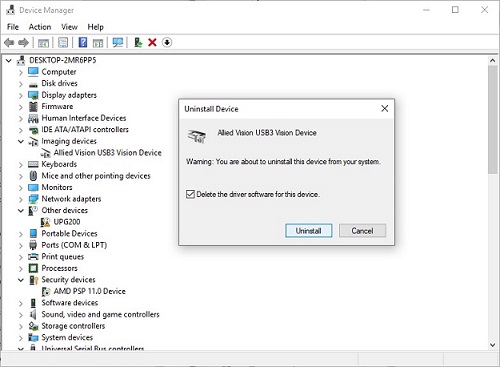
Stemmer-Imaging driver selected
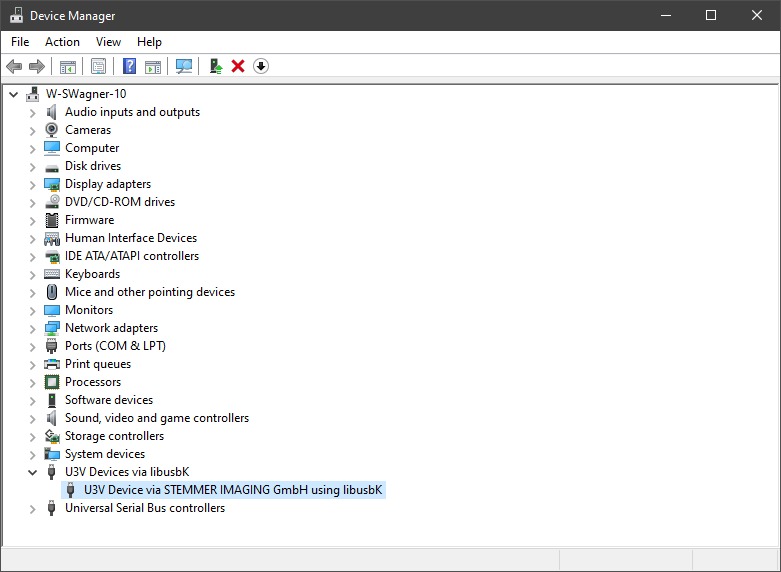
Once you have opened the Device Manager, proceed to locate your camera within the list of devices. If it is correctly recognized as “U3V Device via STEMMMER IMAGING GmbH using libusbK”, you can find the camera in the GenICam Browser.
There are no user-configurable parameters available.