The camera is not seen in the GenICam Device Configurator / GenICam Browser
For GigE Vision make sure the IP addresses of both the camera and the NIC the camera is connected to, are on the same subnet,if you have multiple NIC's in the system make sure they don’t share the same subnet's. Otherwise this can result in unpredictable behavior. Refer GigE Vision checklist.
For USB3 Vision please ensure that USB 3.0 ports are used and all other hardware requirements are fulfilled. Refer USB3 checklist.
Seldom it could be necessary to delete the GenIcam XML file and directory manually : %CVBDATA%GenICam and start the application again.
For all other vision hardware components (cameras, grabber) ensure that the necessary software and driver is installed.
I can open the camera in the GenICam Browser but get a white picture
Change the Display Engine type from OpenGL to Raster. Display Engine can be changed only if no device is open. If the selection is disabled, all devices must be closed.
I can open the camera in the GenICam Browser/GenICam Device Configurator but get a flickering picture
This can occur with high performance cameras or multi-camera scenarios which are producing pictures with a higher bandwith than the communication link is able to transfer (GigE Vision, USB3 Vision).
Cameras transfers empty pictures as soon as a bottleneck is detected. This can be observed with the flickering effect on freerun pictures in CVB and watching the Data Stream Port statistic values.
Exposure time adaption, Framerate decreasing to a value matching the transfer capabilities and optimizing the network configuration for GigE hardware should solve the problem.
Image contains a logo or complete grey images ( value 128) appear
If the cameras are not licensed via CameraSuite or any other valid Image Manager license like a dongle, a Node-locked or Triallicense there are sent some kind of distorted images.
This could be either a logo as a watermark in the left top part of the image :
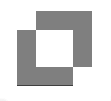
or that grey images with a grey value of 128 appear from time to time.
Additional there appears a red text overlay in the display which says " Common Vision Blox evaluation".
Error message: Nodemap unavailable
If the device has no XML file in its memory "Nodemap unavailable" message is returned when a device is opened.
Be aware that setting a correct XML file for the device is a precondition - so it has to be (re)generated.
Availability, version and binding information of a camera GenICam XML-file can be checked with the CVB Management Console Bindings Editor :
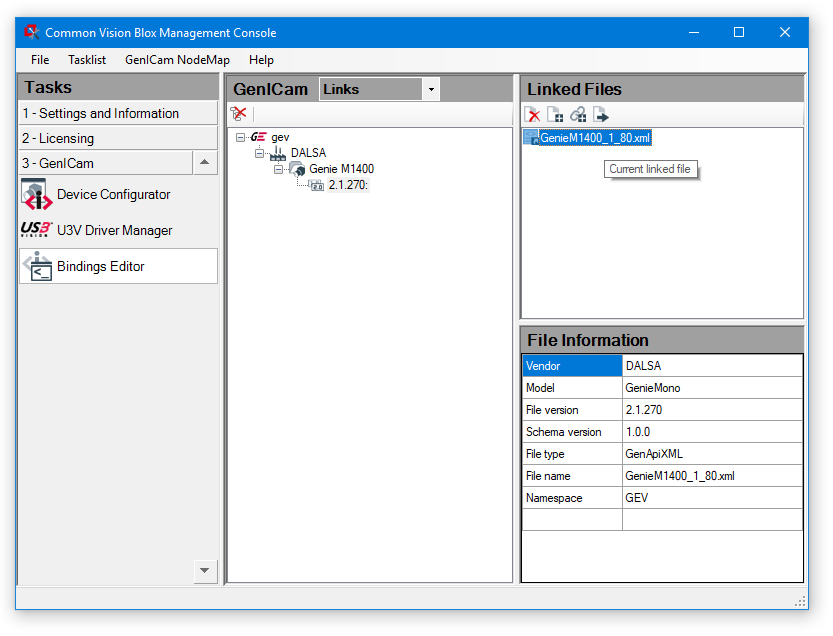
Sometimes it could be necessary to backup and delete the GenIcam XML file and directory manually : %CVBDATA%GenICam and start the application again.
The CVB pixel type is wrong
Check or change the pixel format setting with the GenICam Device Configurator - Device Settings.
Please refer to the Common Vision Blox Manual for more details.
I get a large number of lost frames
Check the hardware components and configuration if they inter-work with the camera configuration and capability. Most problems are caused due to unsatisfactory performance.
The acquired images show defects
If sections of the acquired images are missing or random noise is visible, the reason is probably a transmission problem.
The following image shows an example of this type of transmission problems:
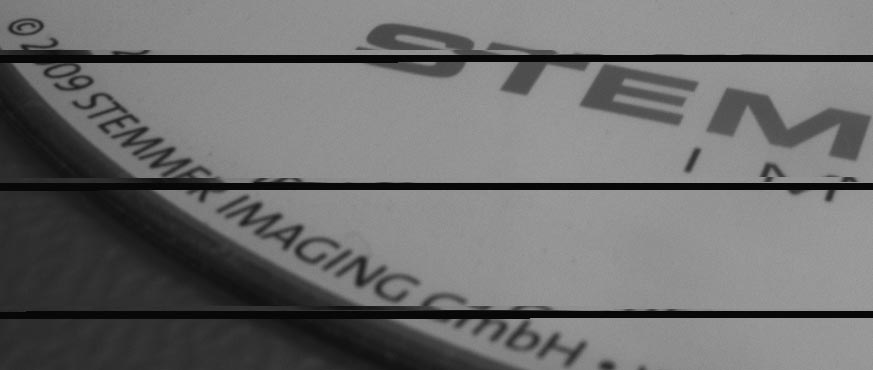
Maybe you see black lines or lines with old image data.
Check the hardware components and configuration if they inter-work with the camera configuration and capability.
Please refer the corresponding chapters in this User Guide for optimization.
I can acquire images but the GigEVision events from the camera are not fired
Disable the firewall. Enable the events with the EventNotification feature.
GigE Cameras disappear in the CVB Management Console
The system was already working and without changing anything the GigE camera does not appear any more in the CVB Management Console.
But it is possible to PING the camera. Means IP configuration and camera is OK.
Solution:
Please delete the following file in the CVB Root path
..\Genicam\Registry\xml\db.xml
Restart the CVB Management Console and you should see the GigE camera again connected.
Occasionally Time Out errors when performing image acquisition with Software Trigger
This problem may occur mainly on cameras with high data rate.
Check the hardware components and configuration if they inter-work with the camera configuration and capability.
Please refer the corresponding chapters in this User Guide for optimization.
How can I enable Packet Resend in the driver?
By default packet resend is disabled in the driver. To activate it you need access to the DataStream Nodemap of the driver.
In the NodeMaps section you can read how to access the DataStream Nodemap.
There is also an example in C++ how to enable the Packet Resend.
How can I discard corrupt frames in the driver?
By default corrupt frames are passed thrue the driver. You can disable pass corrupt frames with the DataStream Nodemap of the driver.
In the NodeMaps section you can read how to access the DataStream Nodemap.
There is also an example in C++ how to discard corrupt frames.
How can I find the installed transport layer ?
Transport Layer environment variable : GENICAM_GENTL64_PATH to find all *.cti files
•Windows : can be checked with cmd shell command "set" : refer screen shot example below
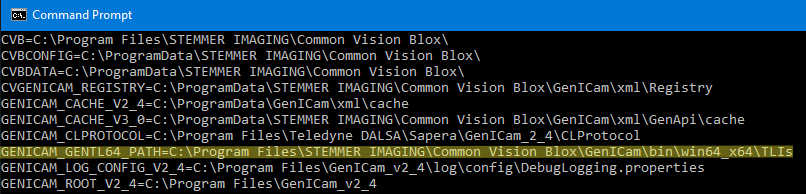
•Linux : can be also checked with cmd shell command "env" : e.g. GENICAM_GENTL64_PATH=/opt/cvb/drivers/genicam