Save camera properties in a *.gcs (GenICam Settings) file
In GenICam Browser or CVB Management Console : Properties > Options > Save Properties > Select All :
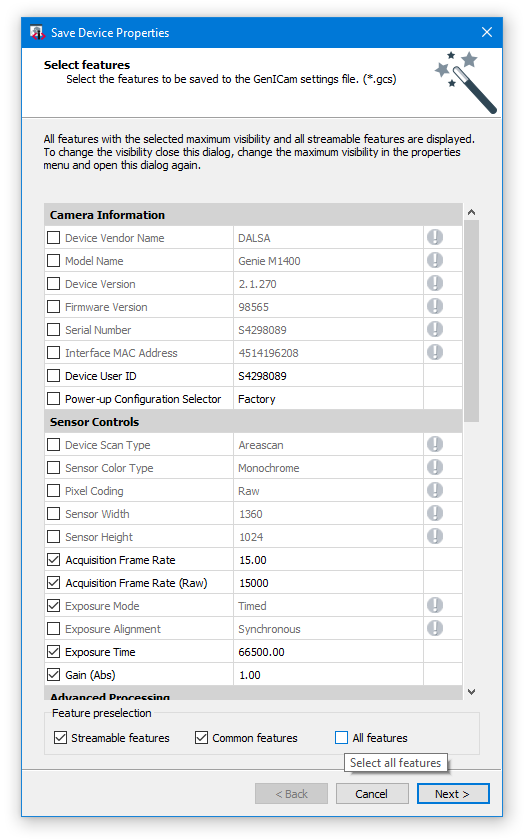
Save Logging
In GenICam Browser Logging window the log data can be saved as *.log file.
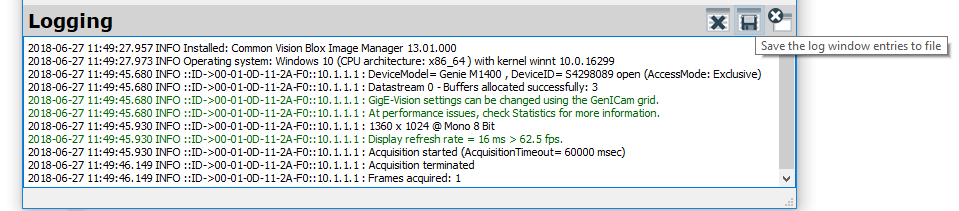
Acquisition Statistic
GenICam Browser offers Statistic values  since CVB 2017 :
since CVB 2017 :
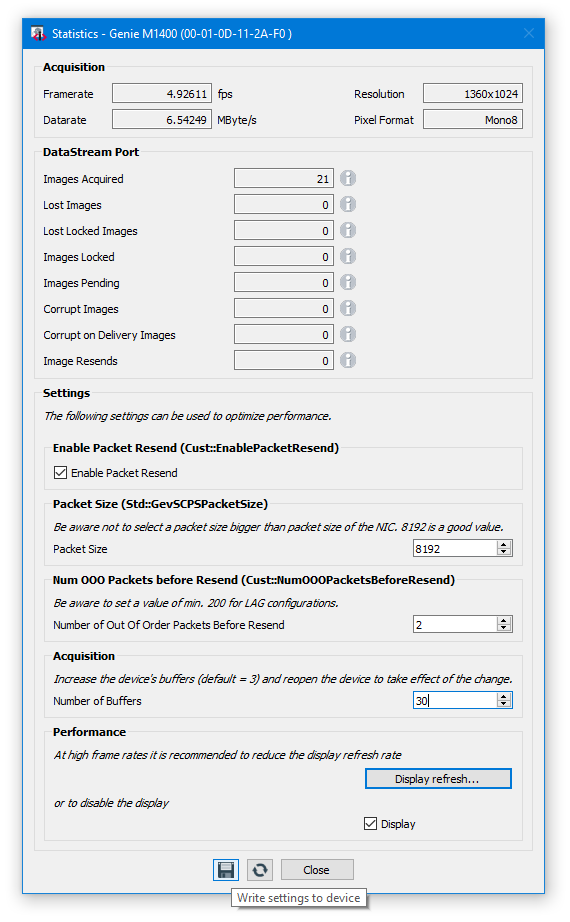
CVB Viewer gives you also the possibility to see acquisition statistics about transfer and lost images.
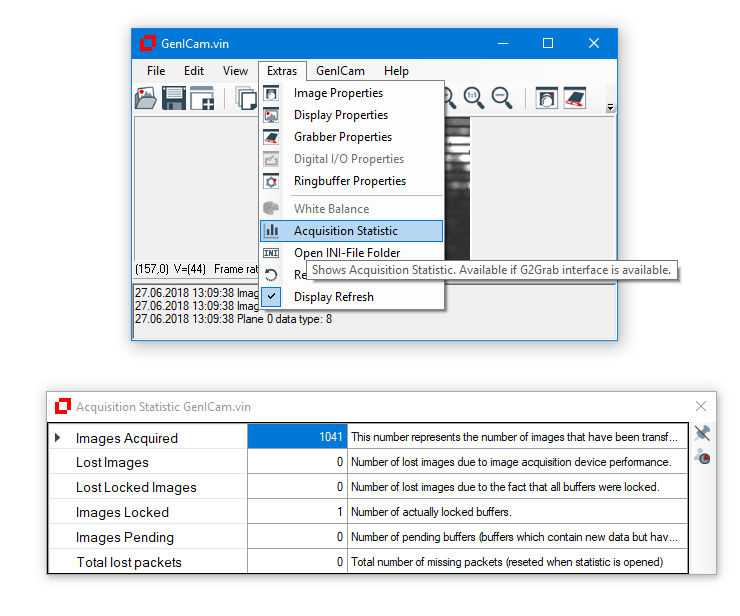
Also the FramesCorrupt parameter at the Nodemap Stream Port can be monitored :
Number of images which were corrupt on arrival in the host no matter if or if not resend requests have been issued.
This setting indicates if something is wrong with the transmission. A corrupt image is an image which in the first run did not arrive properly
and points to transmission problems caused by bandwith limitations.
Error Logging
Since CVB 2017 the LogGUI application LogGUI.exe can be used for logging : %cvb%Applications
For all other versions before follow following steps :
Windows :
1.Create Environment Variable CVBLOG=%CVBDATA%\log1
2.Create Folder %CVBDATA%\log1
3.Load Driver once and three *.json files are created
•GenICamVIN.log.config.json 2
•GEVSD.log.config.json3
•GevTL.log.config.json4
•USBTL.log.config.json5
4.Now you can activate the logging in every json file for the corresponding module
e.g. To activate The logging for the GenICam.vin driver open the GenICamVIN.log.config.json and change "destination" and "level" like this:
{
"log":
{
"destination": "console",
"destination_option_0": "none",
"destination_option_1": "file",
"destination_option_2": "console",
"destination_option_3": "trace",
"destination_option_4": "service",
"file":
{
"name": "C:\\Temp\\GenICamVIN.log"
},
"level": "0xFF",
"level_option":
{
"none": "0",
"info": "0x0F",
"warn": "0x07",
"err": "0x03",
"fatal": "0x01",
"debug": "0x3F",
"trace": "0x1F",
"all": "0xFF"
}
}
}
If "destination": "file", is used the "name": has to have an absolute path to where you want to safe the log file.
Please note that you have to use either "\\" or "/" as the separator in the path to the logging file.
1.You can choose a different target folder if you want. But the target folder in the environment variable has to be created manually
2.GenICamVIN.log.config.json: logging from the GenICam.vin driver
3.GEVSD.log.config.json: logging from the socket driver
4.GevTL.log.config.json: logging from the STEMMER IMAGING GigE Vision Transport Layer
5.USBTL.log.config.json: logging from the STEMMER IMAGING USB 3 Vision Transport Layer
Linux -Debugging
Run GenICam Browser with flag --debug. This will generate a Debug.log in the same directory. Within /opt/cvb/bin you have to run debugging with sudo.
Or you make a symbolic link to GenICamBrowser to your home directory.
Then you can run it without sudo:
In your home directory: ln –s /opt/cvb/bin/GenICamBrowser GenICamBrowser