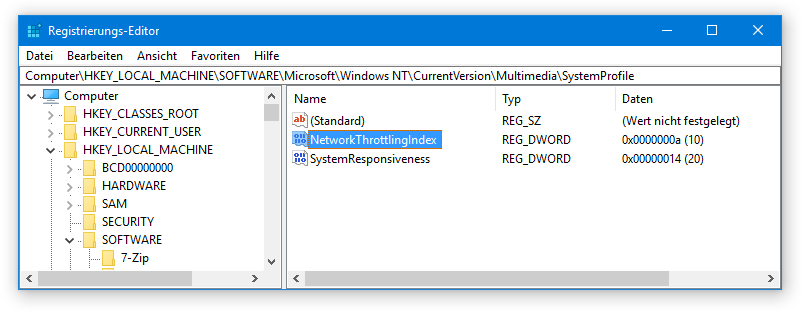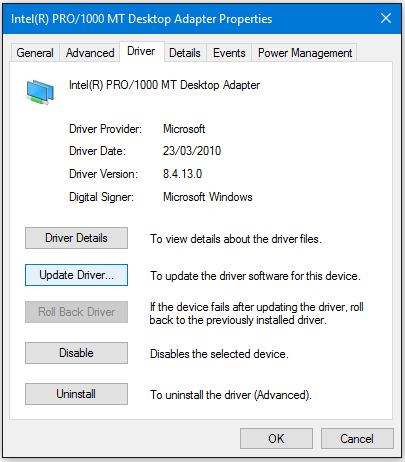To optimize the network card under Windows open the Network Properties Dialog (Start->Control Panel->Network Connections), right click on the network connection used.
Select "Properties” from the context menu to get the Windows network configuration dialog.
Depending on the network card driver, some of the settings described below may occur under a separate dialog page.
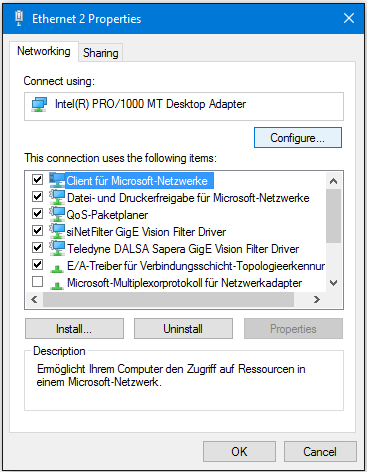
Receive Buffers
This parameter has to be set to the maximum available value.
If it is too low you can loose huge amount of packets while streaming images.
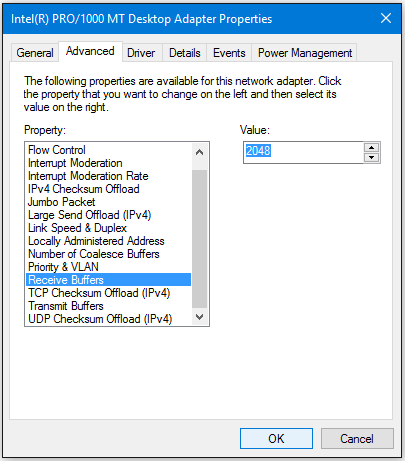 |
If your network card does not have this option you have to update your network card driver.
|
|
If it is not available with the newest driver use another network card. |
Flow Control
This parameter has to be disabled.
This feature regulates the network traffic which is something we do not want while streaming images.
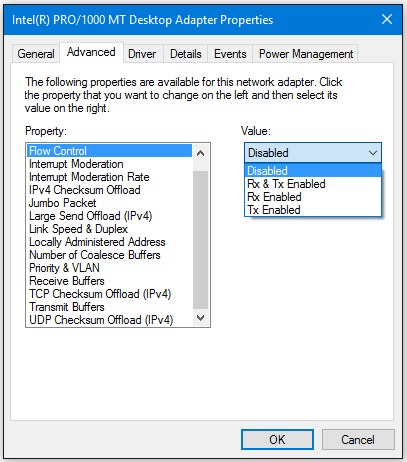
Interrupt Moderation Rate
For this feature there are no general rules available which setting has to be used.
It depends on the network card and the internal bandwidth of the system.
If you want to have the lowest CPU load then you have to use the maximum value (Extreme).
But with some systems we saw problems with this setting. Then you can loose packets or even whole frames.
On some systems also low values can cause these problems.
If you have problems with lost packets or lost frames, change this setting to Off.
This is the most secure setting - but also the setting with the highest CPU load.
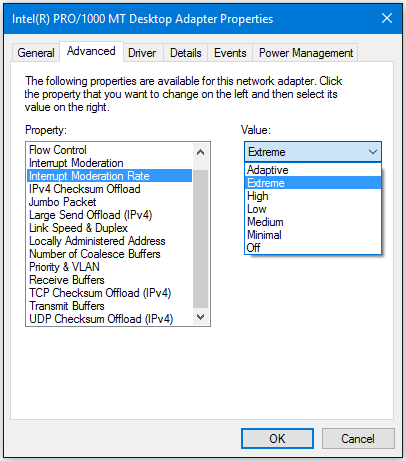
Jumbo Frames / Jumbo Packets
Jumbo Frames are necessary when the maximum network bandwidth is needed. E.g. when using a fast camera or a high resolution camera.
Because of this the recommendation is to always use Jumbo Frames when possible.
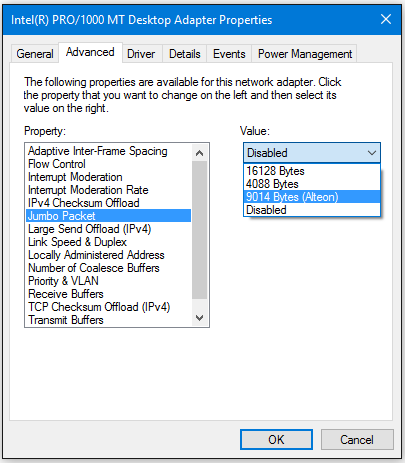
NOTE: When activated in the network card this does not mean that Jumbo Frames are used.
This only means that the network card can handle Jumbo Frames.
To really use Jumbo Frames this has to be activated in the camera by setting the packet size to the appropriate value.
The appropriate value depends on the maximum available packet size in the camera and the maximum setting in the network card.
As recommendation use 8192 as PacketSize if supported by camera and network card, it was used very often without problems.
Normally, if Jumbo Frames are disabled, this does not cause problems with lost packets or lost frames. But as the camera is not able to send the images as fast as they are acquired from the sensor you can have a visible delay in the live image.
On the other hand Jumbo Frames can cause lost packets or frames when activated in the network card and the camera. But this is normally a side effect caused by the other settings mentioned before, which is only visible with Jumbo Frames. This means that if you have trouble when using Jumbo Frames try to find the cause in the previously mentioned settings instead of deactivating the Jumbo Frames.
Interrupt Throtteling (10 GigE only)
The throttling will come into effect only when you are running multimedia programs that are time sensitive.
However, this throttling mechanism can potentially cause a decrease in network performance during the active multimedia playback period. This decrease in performance is likely to occur only on high speed networks that are saturated to maximum capacity.
By default, the value for the NetworkThrottlingIndex registry entry is set to 10.
Refer Registry entry:
HKEY_LOCAL_MACHINE\SOFTWARE\Microsoft\Windows NT\CurrentVersion\Multimedia\SystemProfile\
Name:NetworkThrottlingIndex
Value type:DWORD
Value data:From integer 1 through integer 70 (Decimal) (Decimal)
When the NetworkThrottlingIndex registry entry does not exist, the behavior resembles the default behavior.
Network throttling can be completely turned off by setting the value to FFFFFFFF (hexadecimal).
You must restart the computer after you make a change to the value of the NetworkThrottlingIndex registry entry.