Following steps are necessary to disable the driver for a specific NIC.
You must repeat these steps for each NIC for which the GigE Vision siNetFilter Drivers need to be disabled.
Disabling the Filter Driver does not count down the maximum number of Filter Drivers configured on your system.
1. Open you Network Properties Dialog (Start -> Control Panel -> Network Connections) right click on the network connection used.
Select "Properties” from the context menu to get the Windows network configuration dialog.
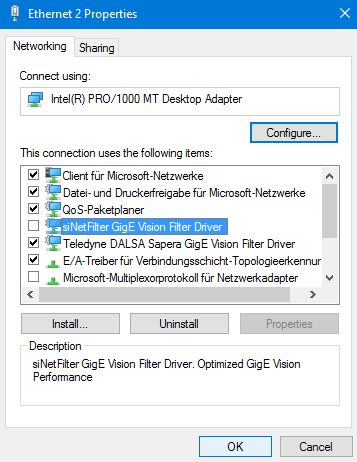
2. Uncheck the check box for the siNetFilter Driver.
3. Close all dialogs with the "OK" button to apply the changes.