To update the siNetFilter Driver these steps are necessary.
1. Open you Network Properties Dialog (Start -> Control Panel -> Network Connections) right click on the network connection used.
Select "Properties" from the context menu to get the Windows network configuration dialog.
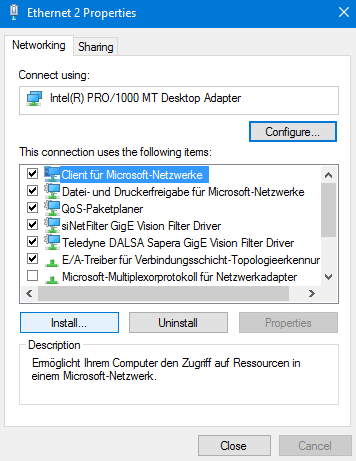
2. Click the "Install" button to open the following dialog.
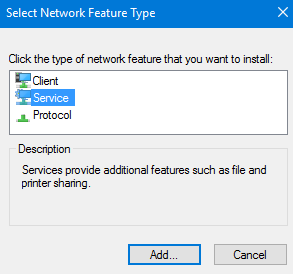
3. Select "Service" and click on the "Add" button.
4. Click the "Have Disk" button.
5. Click the "Search…" button and the "Browse..." button in the next window.
6. Select the destination directory which contains the siNetFilter Driver and select the *.inf file.
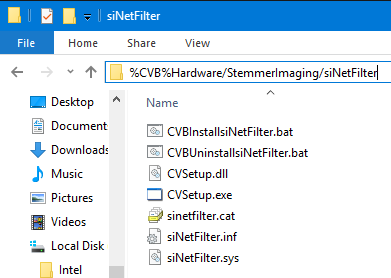
Click the "Open" button to proceed.
7. Click the "OK" button to proceed.
8. Press the "OK" button in the next dialog.
9. The setup will now try to install the siNetFilter Driver.
Press the "Proceed with Installation" button to install the driver for all NICs.
It may appear several times depending on the number of NICs in your system.
10. Close all dialogs with the "OK" button to apply the changes.