Camera Image contains a logo or complete grey images ( value 128) appear
If the GigE cameras is not licensed via CameraSuite or any other valid Image Manager license like a dongle or a Node-locked-license there are sent some kind of distorted images.
This could be either a logo as a watermark in the left top part of the image :
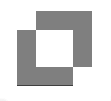
or that grey images with a grey value of 128 appear from time to time.
Additional there appears a red text overlay in the display which says " Common Vision Blox evaluation".
Error message: Nodemap unavailable
If the device has no XML file in its memory "Nodemap unavailable" message is returned when a device is opened.
Be aware that setting a correct XML file for the device is a precondition - so it has to be generated.
Please see section Set an XML file manually.
The camera is not seen in the GenICam Device Configurator
Make sure the IP addresses of both the camera and the NIC the camera is connected to, are on the same subnet.
If you have multiple NICs in the system make sure they don’t share the same subnet's. Otherwise this can result in unpredictable behavior.
The CVB pixel type is wrong
Check or change the pixel format setting with the GenICam Device Configurator - Device Settings.
Please refer to the CVB Online Help - Management Console for more details.
I can open a CVB image/the camera in the GenICam Device Configurator but I can’t stream data (get only one black image when grab is active)
1. Check your Firewall settings
The firewall must be disabled on the network port the camera is connected to or the firewall must be configured in a way that allows the CVB-GEV driver to communicate with the camera.
The UDP control port in the camera is fixed.
The streaming source port, and the message channel source port in the camera are dynamic.
These are set by the driver. So the only way is to enable all traffic from a defined IP address of the camera to the host
2. Also, some VPN connection have a stateful firewall integrated. Disable or uninstall VPN Clients.
3. If the camera is configured to use Jumbo Packets make sure your network components (switches, NIC) are capable of processing Jumbo Packets.
Does the camera support the used Jumbo Packets. Use a lower value for the packet size.
4. Increase the receive buffer size of your network card.
5. Disable the IP-Checksum Offload (or IPv4 Checksum Offload) in the network card settings.
6. Disable Flow Control in the network card settings.
I can open the camera in the GenICam Browser but get a white picture
Change the Display Engine type from OpenGL to Raster. Display Engine can be changed only if no device is open. If the selection is disabled, all devices must be closed.
I get a large number of missing packets
1. Increase the receive buffer size of your network card.
2. If you are using components with lower transmission rates than 1GBit, the camera will nevertheless send data at full speed (1Gbit) but the system as a whole can only handle 100Mbit (or less).
In such cases many packets will be dropped and the camera will not be able to transfer complete images.
Either configure your network to operate only on one speed or increase the inter-packet delay in the camera so that it does not exceed the lower speed.
The acquired images show defects
If sections of the acquired images are missing or random noise is visible, the reason is probably a transmission problem.
The following image shows an example of this type of transmission problems:
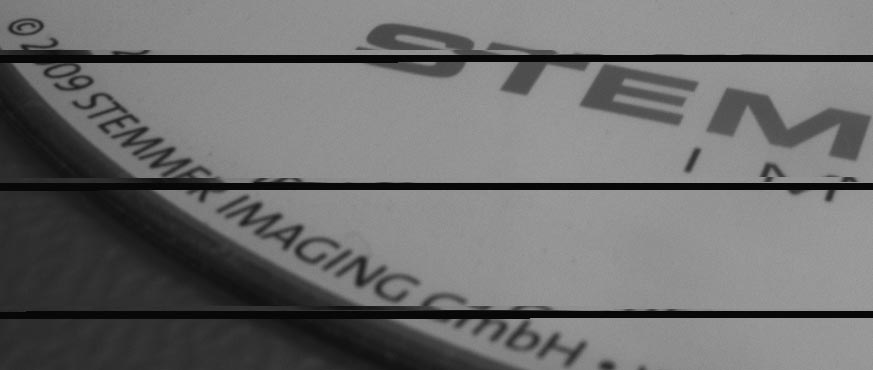
Maybe you see black lines or lines with old image data. This problem is due to missing packets, different causes may be responsible.
To solve the problem check following settings:
1. The newest driver must be used for the network card (NIC). Please look for a new driver on the homepage of the network card manufacturer.
2. It is necessary to optimize the performance of your NIC, therefore, set the size of the receive descriptors to the maximum value and the Interrupt Moderation Rate to "Extreme". Please refer to the GenICam User Guide – Performance Settings for more details.
3. For optimal performance you can configure jumbo frames for the network card and your camera. Look in chapter Configuring Jumbo Packets for more information. The network card must support as a minimum the same jumbo frame size as the camera. If this is not the case, reduce the size of jumbo frames generated by the camera using the Advanced Configuration Dialog.
Please refer to the CVB Online Help - Management Console for more details.
4. Check the manual of your GigE Vision Camera or device for details like benchmark or other hints regarding the performance.
I can acquire images but the GigEVision events from the camera are not fired
Disable the firewall. Enable the events with the EventNotification feature.
GigE Cameras disappear in the CVB Management Console
The system was alraedy working and without changing anything the GigE camera does not appear any more in the CVB Management Console.
But it is possible to PING the camera. Means IP configuration and camera is OK.
Solution:
Please delete the following file in the CVB Root path
..\Genicam\Registry\xml\db.xml
Restart the CVB Management Console and you should see the GigE camera again connected.
Problem with wrong packet size in the Camera
See also chapter Configuring a CVB GigE Vision System to use Jumbo Packets.
Occasionally Time Out errors when performing image acquisition with Software Trigger
This problem may occur mainly on cameras with high data rate like a JAI Bx500GE and comes from missing packets.
1. Set up the corresponding NIC to allow Jumbo Packets and further optimizations. (See Network Card Performance Settings)
2. Configure the CVB GenIcam Driver to use Jumbo Packets (See here: Jumbo packets)