•Re-Read, Reset and Write settings button
The General Settings page give access to various settings and bits of information about the local Common Vision Blox installation:
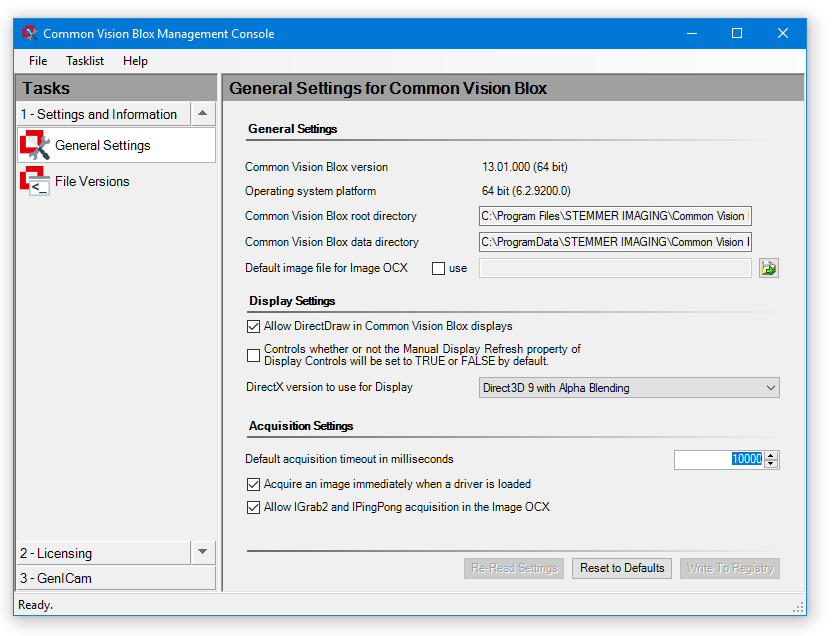
Note:
All of these settings are stored in and read from the system registry under :
HKEY_LOCAL_MACHINE\SOFTWARE\Common Vision Blox\Image Manager
(or the corresponding redirection key HKEY_LOCAL_MACHINE\SOFTWARE\Wow6432Node\Common Vision Blox\Image Manager in a Windows-on-Windows64 situation (i.e. where the 32 bit version of Common Vision Blox has been installed on a 64 bit version of Windows).
In addition most of these settings are accessible through functions exported by the CVCUtilities.dll.
General Settings
•Version Number
Gives the version of Common Vision Blox that has been installed on this computer and specifies whether the 32 or the 64 bit version of Common Vision Blox is present.
•Common Vision Blox root directory
Is the location to which Common Vision Blox has been installed. This directory is also referenced by the environment variable %CVB%.
•Common Vision Blox data directory
Specifies the folder that is being used for storing configuration data.
It is mostly being used by the Common Vision Blox VIN drivers for their configuration files and for the License.ini file that stores tool Magic Number information.
This directory is also referenced by the environment variable %CVBDATA%.
•Default Image file for Image OCX
The Common Vision Blox Image OCX can - if configured to do so - load a default image file when it is instantiated.
Note that specifying a driver here might be problematic, because usually access to image acquisition devices is exclusive, so one Image OCX loading the driver specified as the default image file will most likely block this driver for use by other processes.
Display Settings
•Allow DirectDraw in Common Vision Blox displays
With this check box it is possible to globally permit or forbid the use of DirectDraw/Direct3D in Common Vision Blox Displays.
Please note that whether or not a specific instance of the Common Vision Blox display is using DirectDraw/Direct3D also depends on the display's DirectDrawEnabled property (the setting on this page rather acts like a global suppression flag).
•Manual Display Refresh
When this box is checked, Common Vision Blox displays will not automatically be refreshed when overlays (Labels, OverlayObjects or UserObjects) have been added or removed.
Instead it becomes the user's responsibility to call the Display Control's Refresh() or InvalidateRect() method once he is done adding or removing overlays.
Switching from automatic to manual refresh helps reduce the paint overhead involved if many overlays are to be added/removed to/from the display in one go.
As a side effect, this setting also affects the display's left button modes LB_FRAME, LB_AREAMODE and LB_RUBBER: Switching to manual refresh will make an explicit Refresh() call in the corresponding Drag event necessary to show the current state properly.
•DirectX version to use for Display
This combo box allows for the selection of different DirectX-based renderers. Different renderers may yield different performance, for example in graphics adapters fitted with a GPU, a Direct3D renderer is likely to produce faster results than a DirectDraw renderer.
Acquisition Settings
•Default acquisition timeout in milliseconds
Defines the default value for the timeout for image acquisition e.g. from a frame grabber.
If during image acquisition an acquisition device does not return a new image within the time specified here, the acquisition function (G2Wait(), Snap() or WaitPingPong()depending on the Acquisition interface being used) will return an error.
The timeout setting can be overwritten at run time for a specific driver instance using the function SetTimeout() from the CVCDriver.dll.
The default value is 10000 ms.
•Acquire an image immediately a driver is loaded
When this box is checked, an image will be acquired automatically by the Image OCX right after a VIN-driver has been loaded (users who don't use the Image OCX are not affected by this setting).
If this is not possible or desired e.g. because your acquisition devices usually work in triggered mode and no trigger(s) will be sent at the time the driver is being loaded, then definitely set this value to FALSE.
•Allow IGrab2 and IPingPong acquisition
With this flag, the use of the asynchronous acquisition interfaces IGrab2 and IPingPong in the Image OCX can be globally permitted or forbidden.
Please note that whether or not a specific instance of the Common Vision Blox Image OCX uses IGrab2 or IPingPong also depends on its PingPongEnabled setting (the setting on this page rather acts like a global suppression flag).
Use of IGrab2 and IPingPong generally allows for faster/continuous image acquisition and (in the case of IGrab2) automatic use of the ring buffer if the VIN driver supports the IRingBuffer interface (see driver release notes to find our whether or not a given VIN driver supports the IRingBuffer interface).
After any of the settings on this page has been changed, the Write to Registry button in the bottom right corner should be pressed to commit the changes to the system.
The other two buttons may be used to revert to the currently active settings (and discard any changes that have been made) or revert to factory default settings.

These buttons allow the user to:
•Re-read the settings from the registry, losing any changes you have made
•Reset all settings to default values, again losing any changes
•Write the current values to the registry in the CVB section