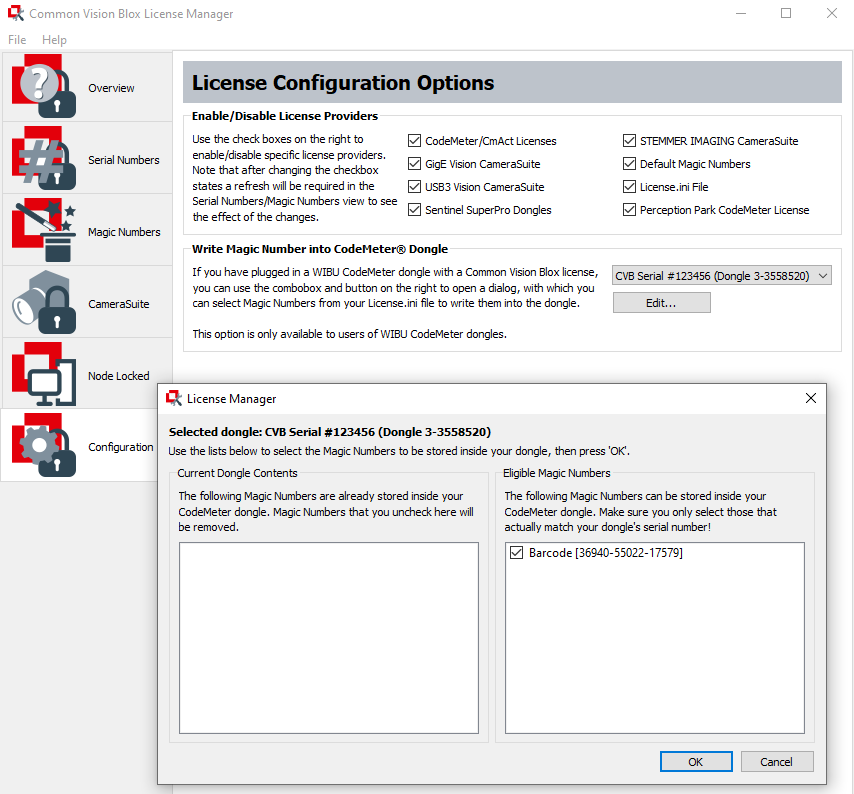What licenses are available?
License Model
License Enforcement
How to activate my license?
CameraSuite Licensing
Embedded Licensing
USB Dongle Licensing
Node Locked Licensing
30-day Trial Licensing
Adding Tool Licenses
Common Vision Blox is grouped into three parts. The basic part is the Image Manager which contains functionality like image/point cloud acquistion and image/point cloud handling. In addition the Image Manager also includes useful applications for the configuration of cameras, for image acquistion and for managing licenses.
Basic operators for image processing are provided by the Foundation Package. Note that the Image Manager is a subset of the Foundation Package (in other words: When buying a Foundation Package license it comes with the entire functionality of the Image Manager).
More advanced image processing tools and algorithms like e.g. 2D and 3D object recognition can be found in the CVB Tool libraries. These tools/algorithms can be licensed individually, making it possible to select (and pay for) only the parts that are really needed in an application. The CVB pattern recognition tools come with a visual training and testing frontend called Teachbench. Note that all the tool libraries need access to the functionality of the Image Manager, so they will need to be combined either with an Image Manager license or a Foundation Package license. These two licenses - the CVB Tool license and the Image Manager or Foundation Package license - are tied together in the sense that it will not be possible to associate a CVB Tool license with a different Image Manger or Foundation Package license than the one it was created for.
| Entities in CVB that can be licensed | ||
| Image Manager Libraries | Foundation Libraries | CVB Tool Libraries |
Based on the aforementioned the following combinations of CVB licenses are possible:
| Valid Combinations or Licensed Modules | ||||
| Image Manager | Foundation Package | Image Manager + CVB Tool(s) | Foundation Package + CVB Tool(s) | |
| Included Content | Image Manager Libraries | Image Manager Libraries Foundation Libraries | Image Manager Libraries Selected Tool Library/ies | Image Manager Libraries Foundation Libraries Selected Tool Library/ies |
Each of the licenses mentioned earlier is available as a development license or as a runtime license. Development licenses entitle their holder to support via phone or e-mail, runtime licenses don't.
To simplify adherence to this, the following rules apply:
For more information or if you have additional equestions please contact de.sa.nosp@m.les@.nosp@m.stemm.nosp@m.er-i.nosp@m.magin.nosp@m.g.co.nosp@m.m.
There are five options to choose from when it comes to the enforcement of the license model described earlier:
The following table summarizes what license enforcement method may be used with what part(s) of CVB:
| Image Manager | Foundation Package | Image Manager + CVB Tool(s) | Foundation Package + CVB Tool(s) | |
| CameraSuite Licensing | x | |||
| Embedded Licensing | x | x | x | x |
| USB Dongle Licensing | x | x | x | x |
| Node Locked Licensing | x | x | x | x |
| 30-day Trial Licensing | x | x | x | x |
Note that none of the license enforcement options is guaranteed to work in a virtualized environment (i. e. virtual machines and container virtualization). In fact the Node locked licensing and Trial licensing options are known to not work in a virtualized environment. If you plan to use any kind of virtualization please check thoroughly whether the license enforcement of CVB works with your intended virtualization. If it does not, this is nothing that can be addressed as part of the free product support.
Regardless of the enforcement method, licensing can be managed via the License Manager application (requires administrative privileges).
At the time of writing, the dongles used by CVB are WIBU CodeMeter dongles. Older versions of CVB have been using SafeNet dongles with USB or parallel port interface for license enforcement. These currently continue to work, but only with the 32 bit Windows build of CVB. However, support for SafeNet dongles will likely be dropped from the product sooner or later.
It is currently possible to exchange these dongles for a fee into a WIBU CodeMeter dongle. If you are interested, please contact de.sa.nosp@m.les@.nosp@m.stemm.nosp@m.er-i.nosp@m.magin.nosp@m.g.co.nosp@m.m.
After a license has been purchased, they can be managed using the LicenseManager application. Start the LicenseManager.exe from the start menu or from
Note that the LicenseManager needs admin privileges. Under Windows (with UAC enabled) it will request admin privileges automatically. On Linux it will need to be started with sudo.
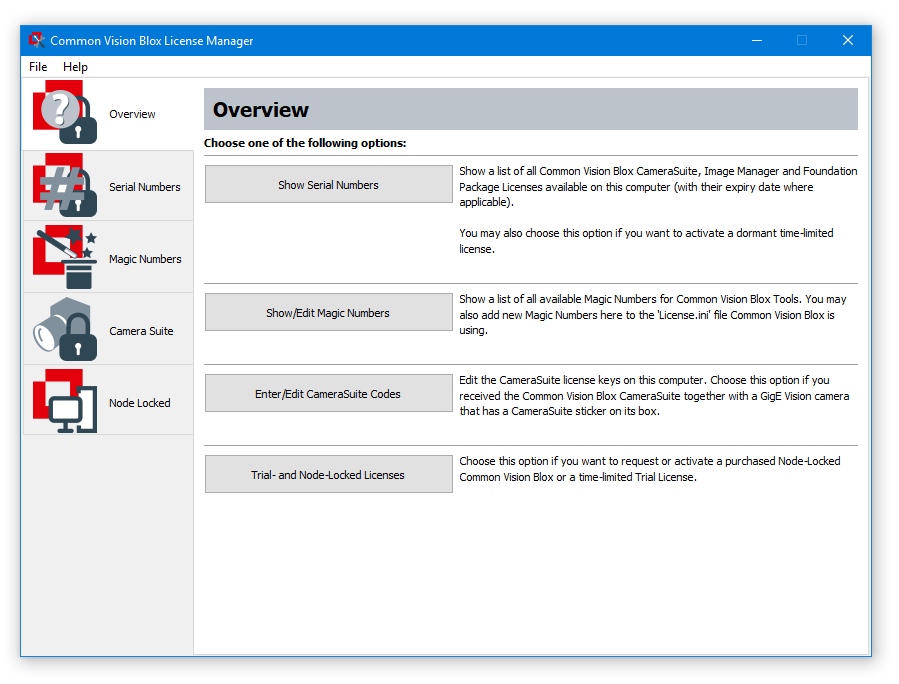
Available licenses for the Image Manager or the Foundation package can be seen on the Serial Numbers tab of the LicenseManager. Any previously activated license will automatically show up in this list: 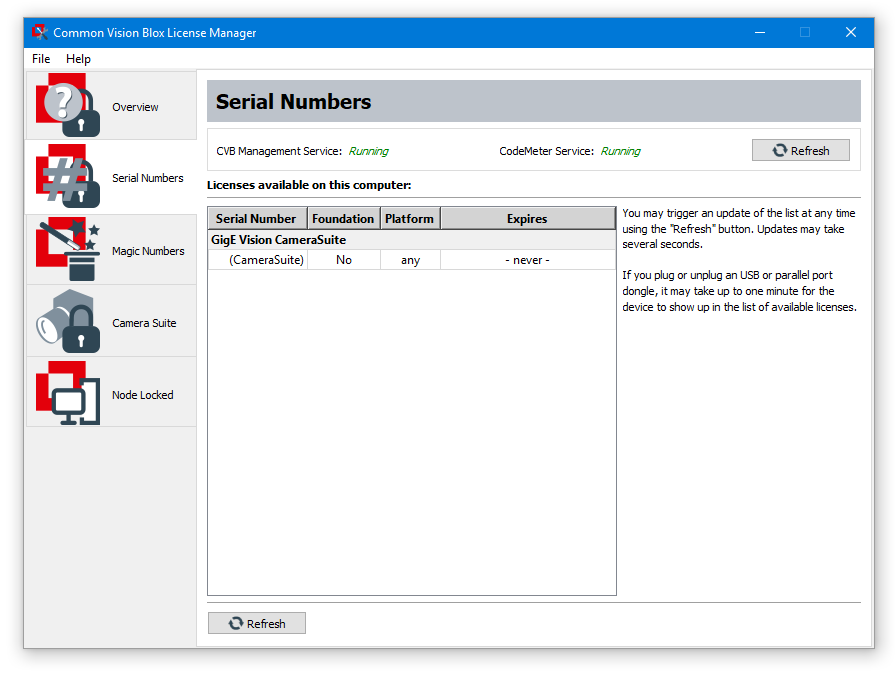
The "CameraSuite" tab of the LicenseManager lists all CameraSuite keys (shipped with eligible devices) that have been entered on the current system:
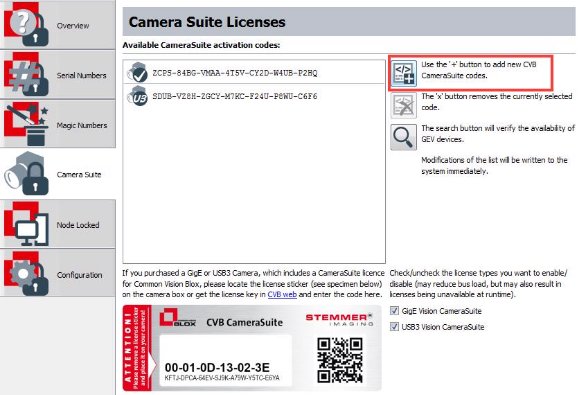
The icon next to each key indicates whether it refers to a GigE Vision or a USB3 Vision camera. In case of GigE Vision camera the icon will show a check mark if the camera is currently connected to the computer.
To enter a new CameraSuite key, press the button with the "+" sign on the right panel. This will open a dialog in which the key can be entered as printed on the label that came with the camera:

If the key was entered correctly the dialog will accept it and it will be added to the list of entered keys.
If the computer is connected to the internet and the CameraSuite-enabled camera(s) is/are connected to the computer, then the LicenseManager application can automatically query a database in the internet for CameraSuite keys for this/these camera(s) when started. If a key is found that has not yet been entered on the system, it will automatically be added to the collection.
If you have lost your activation key, you can request it via our license key request page. Note, that you will need to provide the following information:
A guide on how to manage the Embedded licensing can be found here.
The USB dongle does not have to be activated. It will be automatically identified. Check the "Serial Numbers" and "Magic Numbers" tabs mentioned earlier to see if your dongle is detected. If it is not listed there, then please contact support.
Acquiring and activating a Node Locked license or a Trial license follows the same routine: Simply press the appropriate button on the Node Locked page of the CVB License Manager:
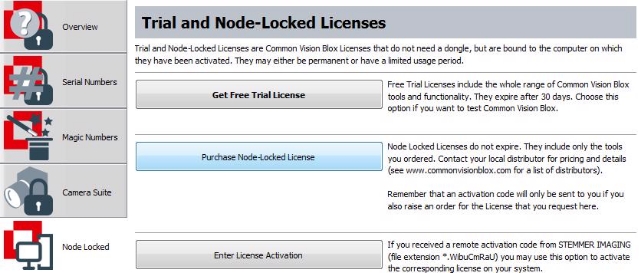
... then give your contact details (and, if you are requesting a regular Node Locked license, the order code of the product order to which this license refers):
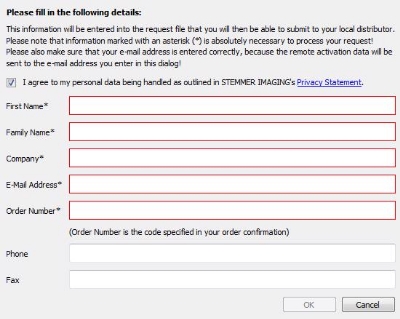
Please save the request file (extension *.WiBuCmRaC) to disc and email it to: cvbli.nosp@m.cens.nosp@m.e@ste.nosp@m.mmer.nosp@m.-imag.nosp@m.ing..nosp@m.com. In return you will receive the license activation data file with the extension *.WiBuCmRaU, typically during the next few working days.
Once you have the activation data, return to the Node Locked page of the CVB License Manager and press the Enter License Activation button to activate your new license for Common Vision Blox.
Please note that orders for regular Node Locked licenses may no longer be cancelled once the license activation has been sent to you.
Both, Node Locked licenses and Trial licenses will be bound to hardware characteristics on which the license is being activated. These hardware characteristics will be selected automatically (BIOS, CPU, hard disc and Network card) upon generation of the request and the license will remain intact as long as not too many of these characteristics change on your system.
If you have already one of the licenses on which CVB Tools may be activated as well (see table in License Enforcement), you may add CVB Tool licenses individually. This can happen with the same order as the Image Manager or Foundation Package license - or at some later point.
To order an additional CVB Tool license to expand an Image Manager or Foundation Package license you already have, please contact your sales channel (de.sa.nosp@m.les@.nosp@m.stemm.nosp@m.er-i.nosp@m.magin.nosp@m.g.co.nosp@m.m) and provide the serial number of the Foundation Package or Image Manager license that you want to bind the CVB Tool license, too (retrieve the serial number from the "Serial Numbers" tab of the License Manager).
If the order clears, then you will receive a so-called "Magic Number" - in text in a mail as well as a *.lic file. To activate that, head to the "Magic Numbers" page in the License Manager, where you can...
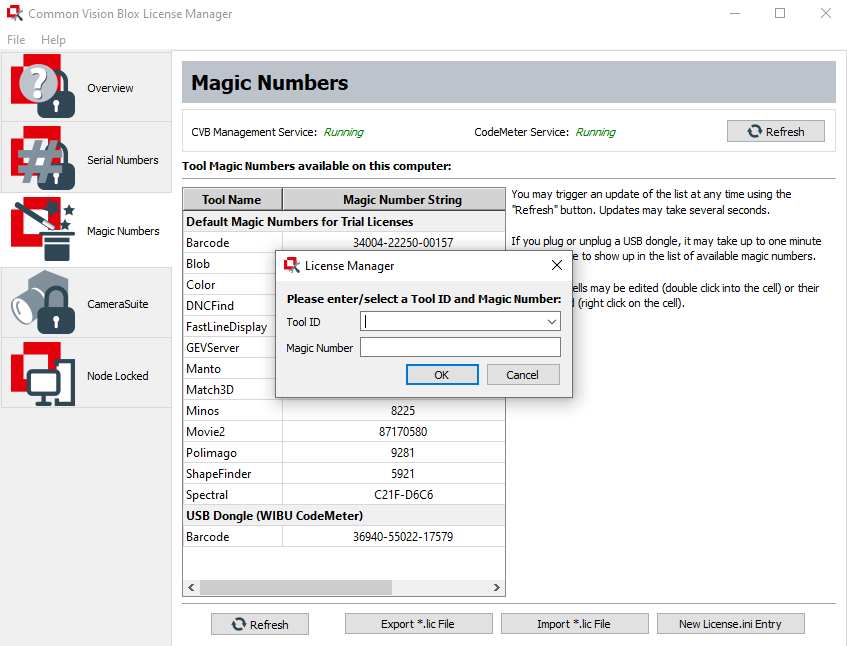
If you purchased your Image Manager or Foundation Package license on a USB dongle separately from your CVB Tool license, you might want to write that license into your existing USB dongle (this makes it easier to move the license to a different computer).
There is a hidden dialog in the LicenseManager application to do that. To activate it:
HKEY_LOCAL_MACHINE\SOFTWARE\Common Vision Blox\Image Manager:On this new tab, select the dongle you want to write to from the combo box (to avoid confusion it is strongly recommended to have just one dongle connected at this moment) and press "Edit...". This will open a dialog in which you may select the magic number(s) to be written to the dongle. Only eligible magic numbers will be shown, so the list is likely to be much shorter than that displayed on the "Magic Numbers" page.