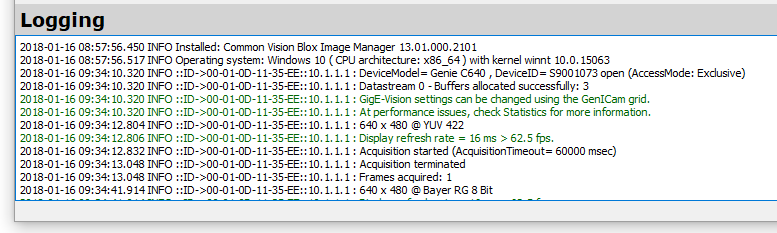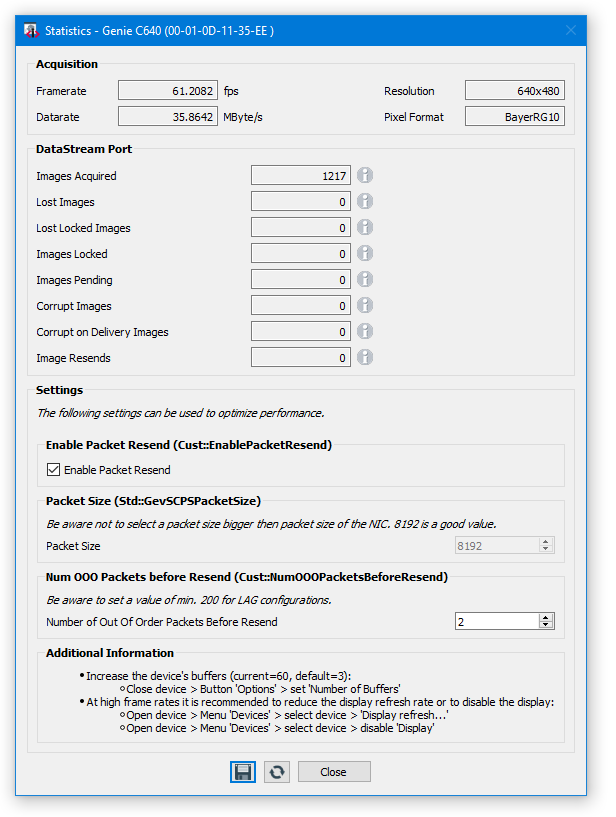The GenICam Browser can be used to:
- search for Available Devices (GenICam compliant)
- configure static IP address
- configure the Driver Options for devices
- add and store the configuration under Configured Devices (ensures that device is found after restart again)
- get a live Device View
- save images and image sequences
- collect Logging and Statistic data about acquisition, device and system
Start the GenICamBrowser.exe from Windows start menu or from %CVB%Applications.
For details refer GenICam Browser User Guide and CVB GenICam Driver User Guide.
Search for Available Devices 
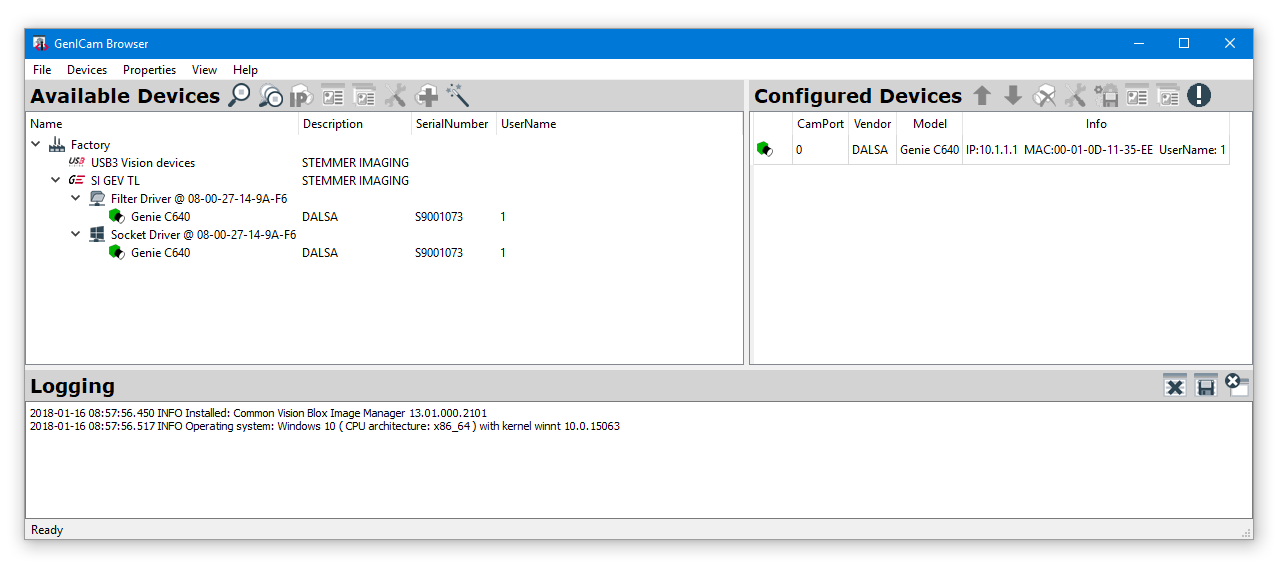
Configure IP Address 
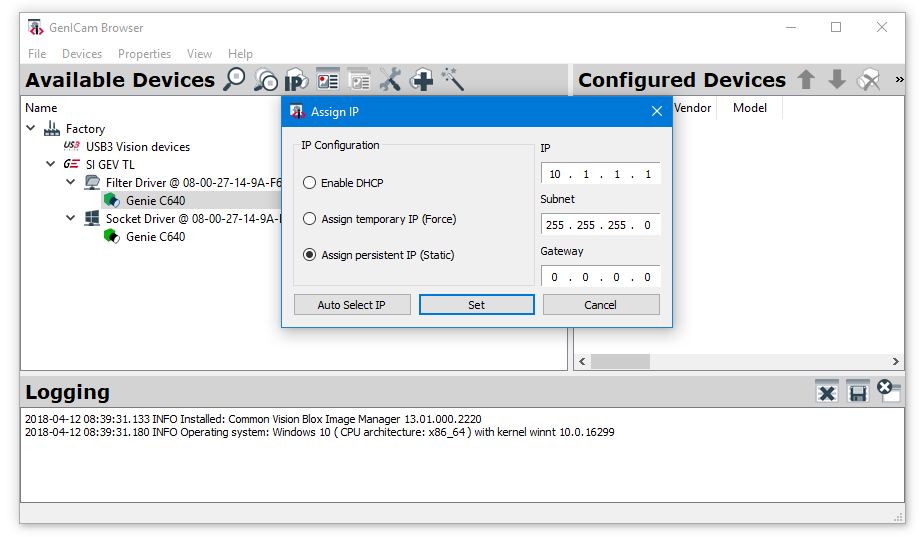
Configure the Driver Options for devices
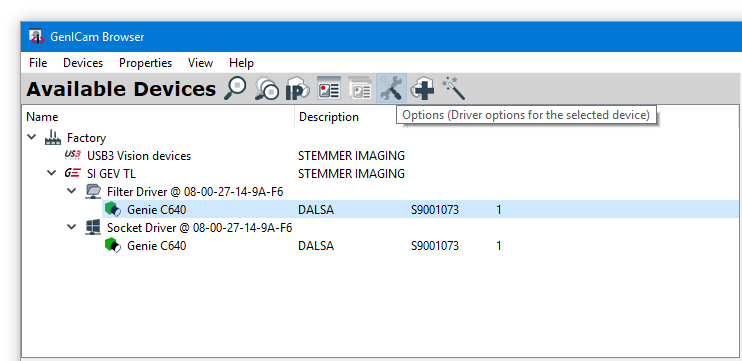
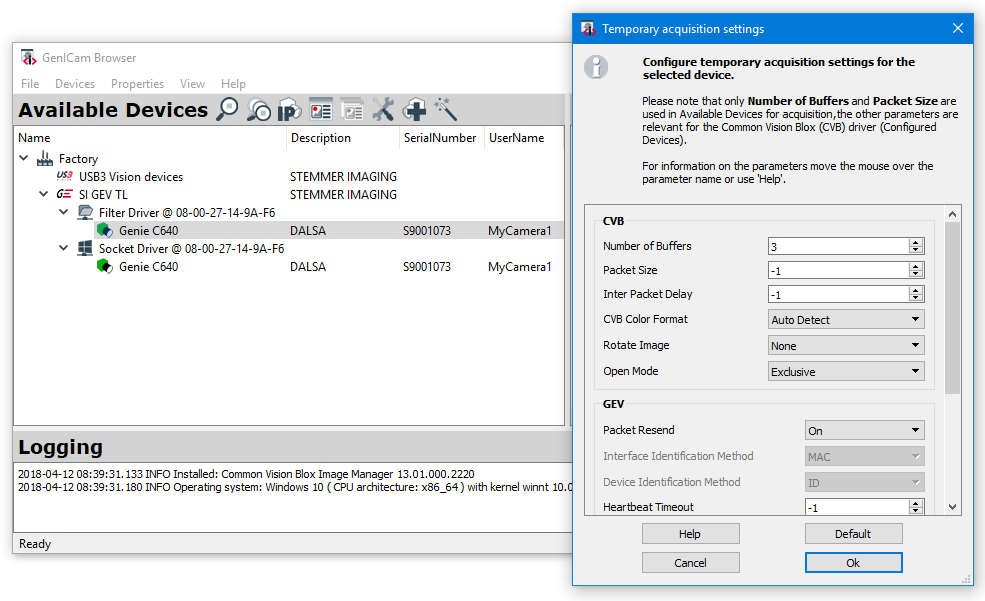
Add and Store configuration in Configured Devices
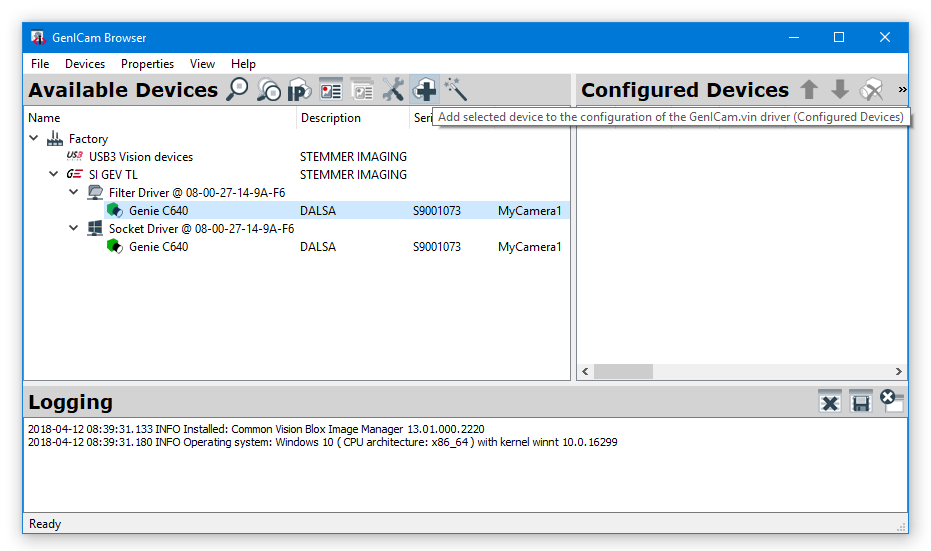
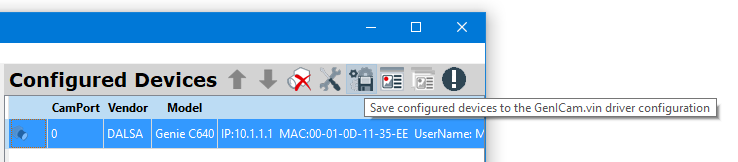
Open Device / Get a live Device View
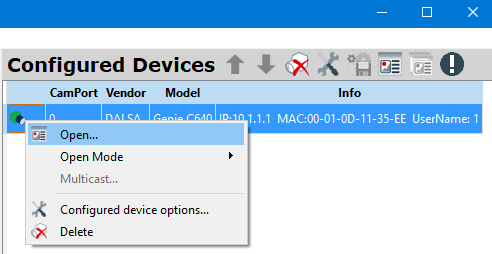
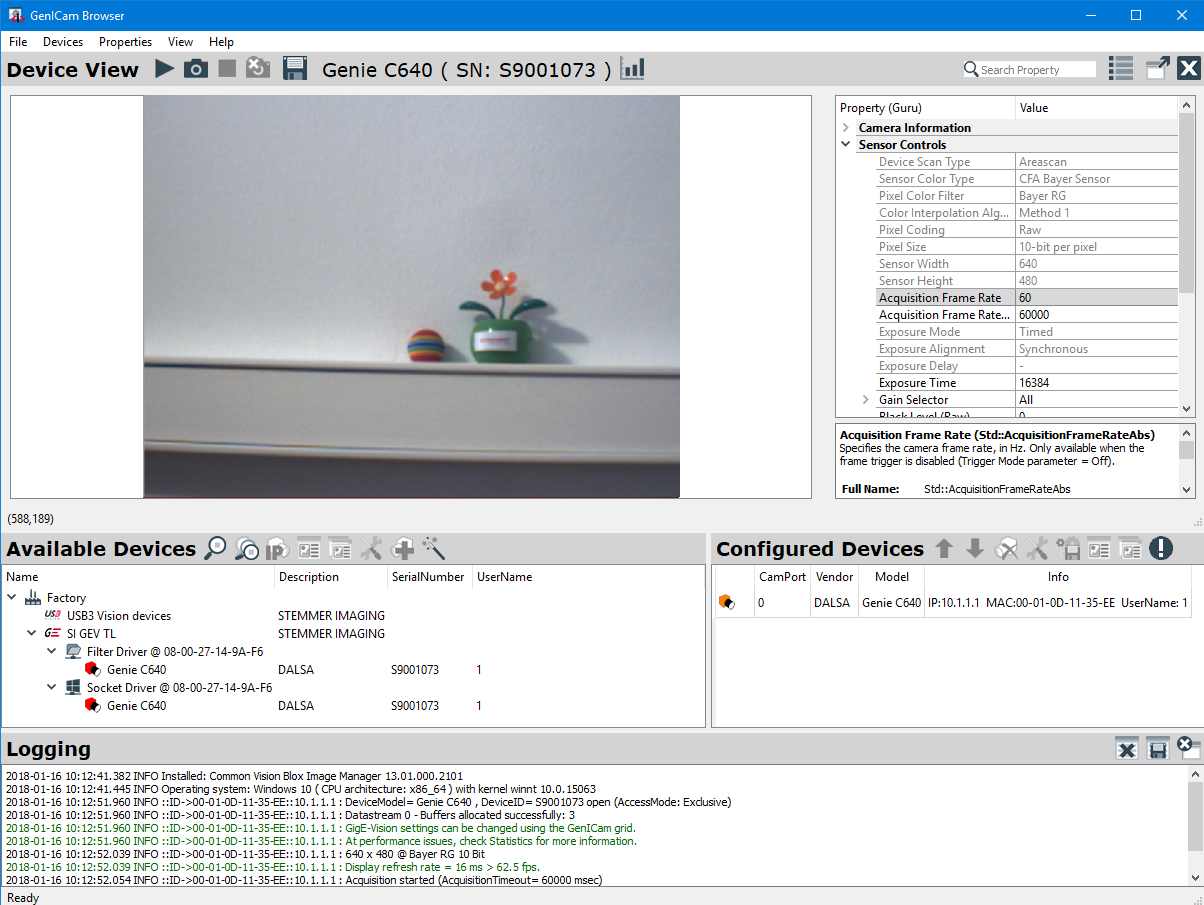
Save images and image sequences
1) Define the destination directory:
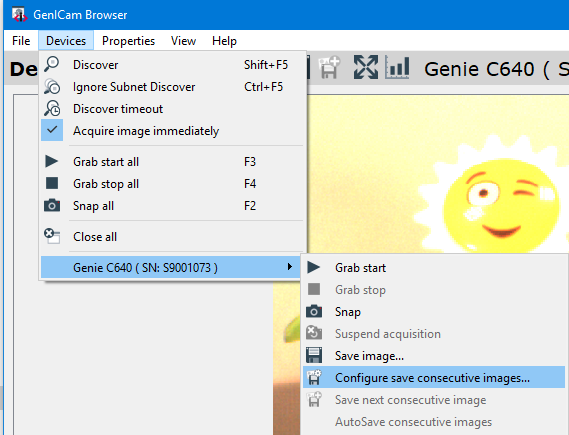
2) Select the type:
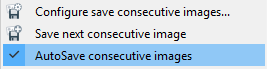
If activated new images are saved automatically to an *.emu file after starting the Grab.
This should only be used with a continuous acquisition when the frame rate is very low. Otherwise the system is not able to save every image.
Logging messages indicate lost images.
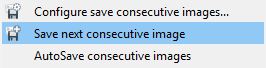
If activated new images are saved manually to a *.bmp file after starting the Grab.
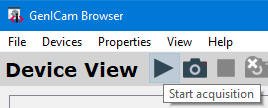
Logging and Statistcs