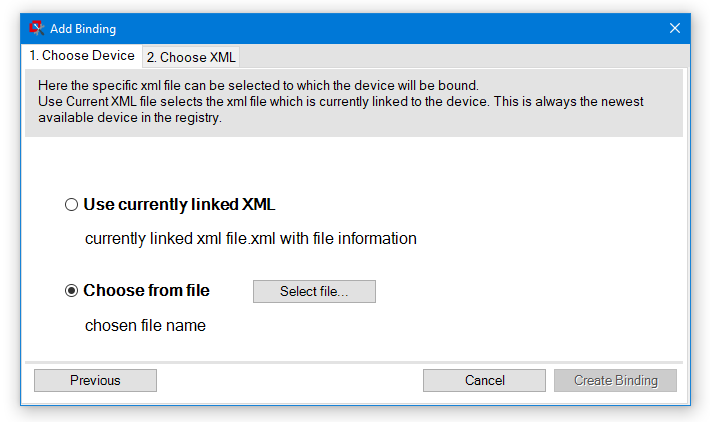The Bindings Editor is a tool for editing the Common Vision Blox GenICam Registry.
It controls which xml file will be used for a given GenICam device and the bindings and links defined in that registry apply to any device that may be addressed through the GenICam.vin.
A Link in this context is a reference between a GenApi xml file and a device revision.
Bindings, on the other hand, are fixed connections between a GenApi xml file and a specific reference to the ID of a device.
Bindings may therefore be used for overriding the default behaviour (always use the most recent file version) and access a device through a different/older xml file.
Available Views
The Bindings Editor uses two views, the Links View and the Bindings View. The currently active view can be toggled by means of the combo box in the title bar:
•The Links View shows the available links in the Common Vision Blox GenICam Registry.
•The Bindings view shows the bindings that are defined in the Common Vision Blox GenICam Registry.
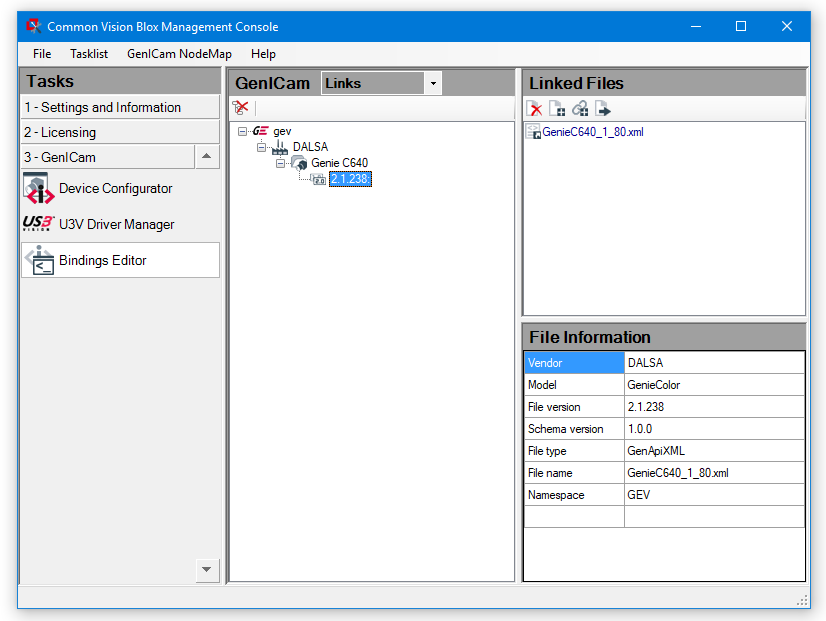
In both modes the Bindings Editor shows three main regions:
•GenICam (left panel): This area shows all devices which were ever connected to the system, grouped into a hierarchical tree by interface, vendor, device and revision.
•The Files region's (right top panel) content depends on the currently selected view:
oIn the Links View the different files linked to the currently selected device revision are displayed.
oIn the Bindings View the file bound to the selected ID of a device is displayed if a binding has been defined.
•The File Information region (right bottom panel) shows information like version, device, etc. about the File region's currently selected file.
Available Commands
Depending on context, the bindings editor exposes a number of commands that are represented by the following buttons:
|
Delete Branch |
The currently selected branch will be deleted from the GenICam registry entirely. |
|
Delete File |
The currently selected file will be delete. |
|
Add XML File |
Adds a new XML file to the GenICam registry and associates it with the currently selected device revision. |
|
Create Binding |
Create a Binding (see below). |
|
Export XML File |
Export the currently selected xml file to disk. |
Links
A link is a reference between a GenApi xml file and a device revision.
The xml file linked to a device revision will be loaded by default whenever the GenICam.vin driver connect to a device of that revision and the driver will use the information in this xml file to determine the features of the device.
By default, the linked xml file will be chosen based on its file and schema version, and it is not possible to manually change that link.
It is, however, possible to override a link with a Binding.
The currently linked file is marked with this icon: ![]()
Bindings
Bindings are fixed connections between a GenApi xml file and a specific device, identified by its (device-specific) ID.
If a Binding has been defined for a device, it overrides the linked xml file; in other words: Bindings are a means of making sure that a specific device will use a specific xml file.
Creating Bindings
A binding can be created via the Create Binding command (![]() ). When clicked, the Add Binding dialog will be opened. This dialog consists of two steps:
). When clicked, the Add Binding dialog will be opened. This dialog consists of two steps:
1) Choose Device
Displays all available devices. Select the device for which a new binding is to be defined.
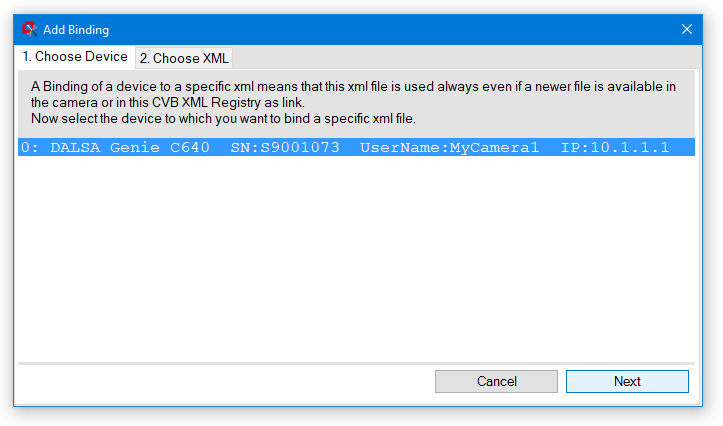
2) Choose XML
Select the file to be bound to the device selected in step 1.