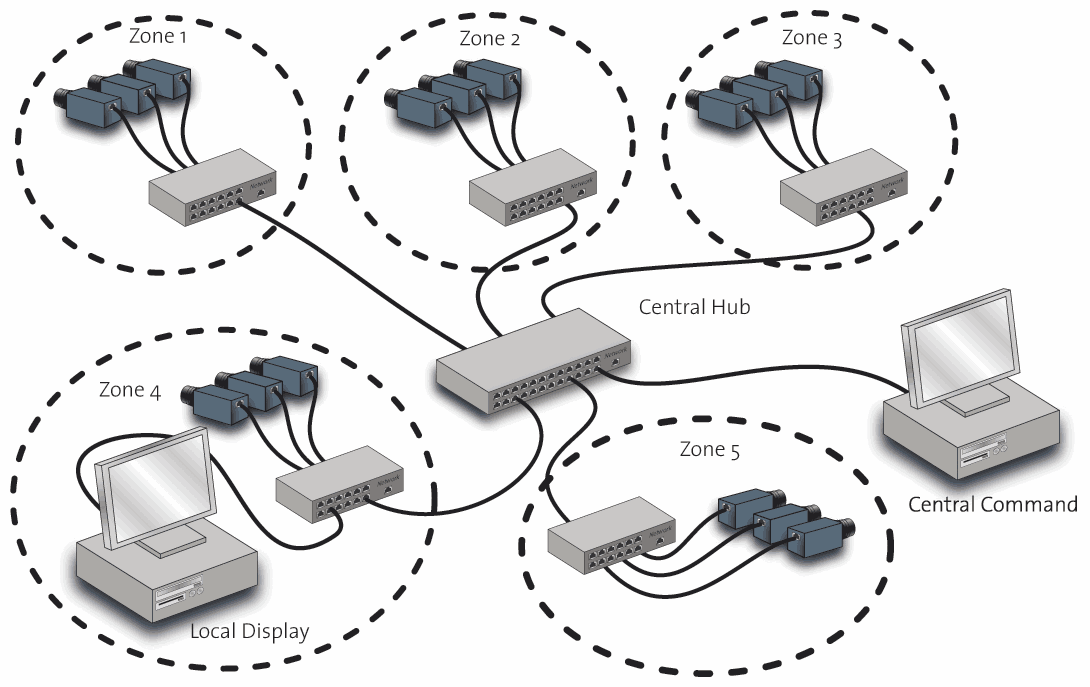If you bought a device at STEMMER IMAGING, such as a GigE or a USB3 Vision Camera that has been supplied with a Common Vision Blox Activation code label like the one shown on the “CVB CameraSuite” page, this task can be used to activate a CVB CameraSuite license of the Common Vision Blox Image Manager by entering up to 10 activation codes:
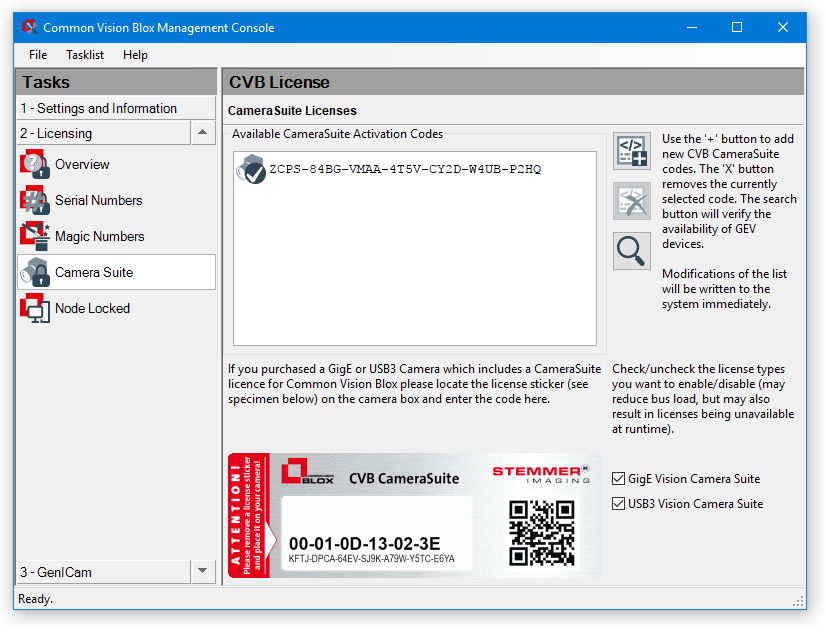
The button with the up and down arrow moves the currently selected CVB CameraSuite code up or down one list position.
Without a label you can always check the activation code based on MAC address or serial number with STEMMER IMAGING CVB License key request webpage.
When verifying the presence of the devices linked to the CVB CameraSuite Activation Codes, the devices are checked in the order defined by the list of CVB CameraSuite Codes and as soon as the first device is found, the CVB CameraSuite License is considered to be valid.
As the timeout in device detection is in the order of several hundred milliseconds it is recommended to place those devices that are available (as indicated by the green tick mark in the list) before those devices that are unavailable (or more likely to be unavailable) as indicated by a red cross.
The + button will open a dialog in which a new CVB CameraSuite Activation Code can be entered.
Note that the “Ok” button of that dialog will not be enabled unless a valid Activation Code has been entered:
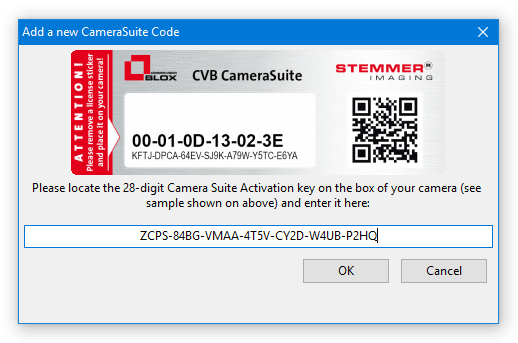
The x button with the cross will erase the currently selected Activation Code immediately and without further request or undo capability.
The button with the magnifying glass will refresh the availability status of the devices linked to the available CVB CameraSuite Activation Codes.
Please go on configuring your camera in the GenICam Device Configurator .