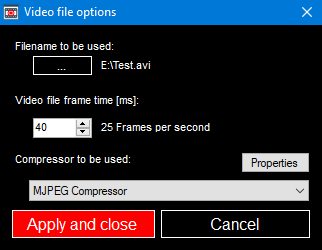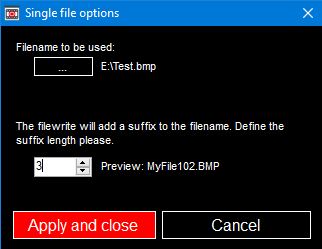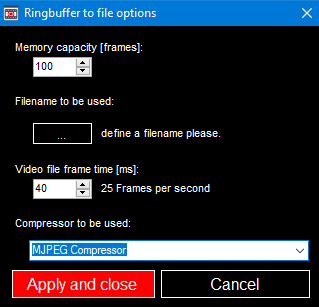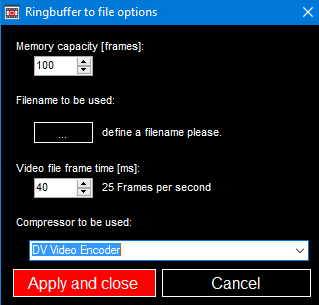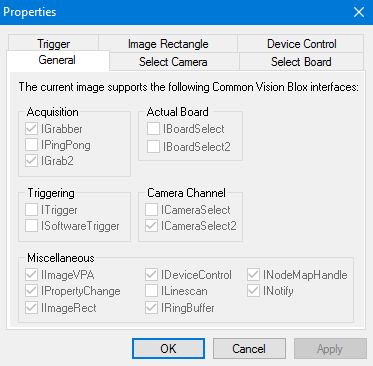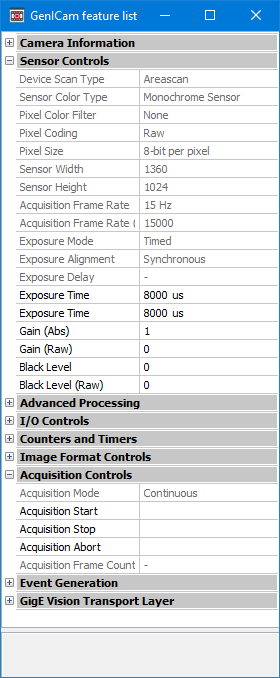The Movie Interactive Program can be started from a shortcut in the program group
Programs -> STEMMER IMAGING -> Common Vision Blox -> Tools -> Movie (default installation path).
On your file system it is located in the CVB directory ..\Applications\MovieInteractive.exe
Main Menu
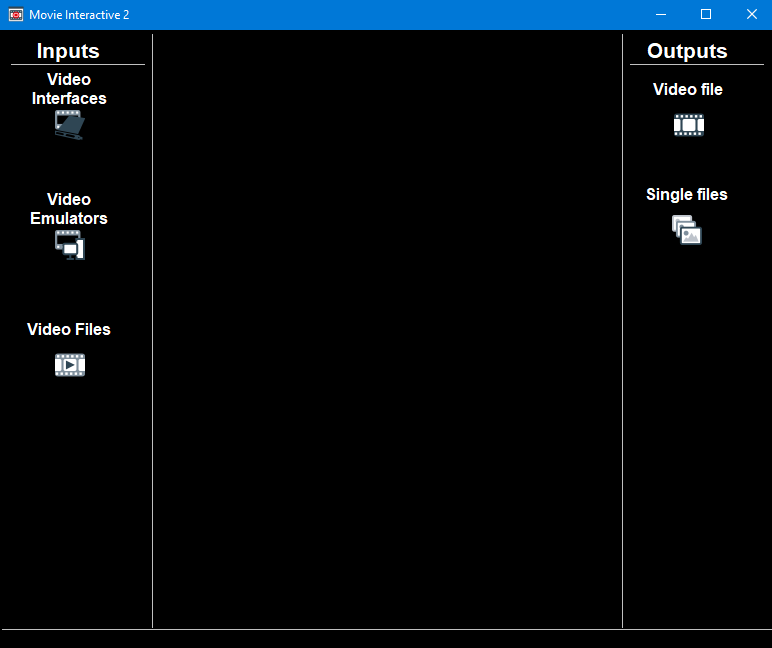
Inputs |
Description |
Video Interfaces |
Load one of the Common Vision Blox Video Interfaces (loading a VIN driver), installed on the system under %CVB%Drivers
|
Video Emulators |
Load a Common Vision Blox Video Interface emulator (EMU) file (example EMU file under %CVB%Tutorial)
|
Video Files |
Load a video file of various different types (AVI, MPG,...)
|
Settings
The settings are shown as soon as a Video Interface, Video Emulator or Video File is loaded.
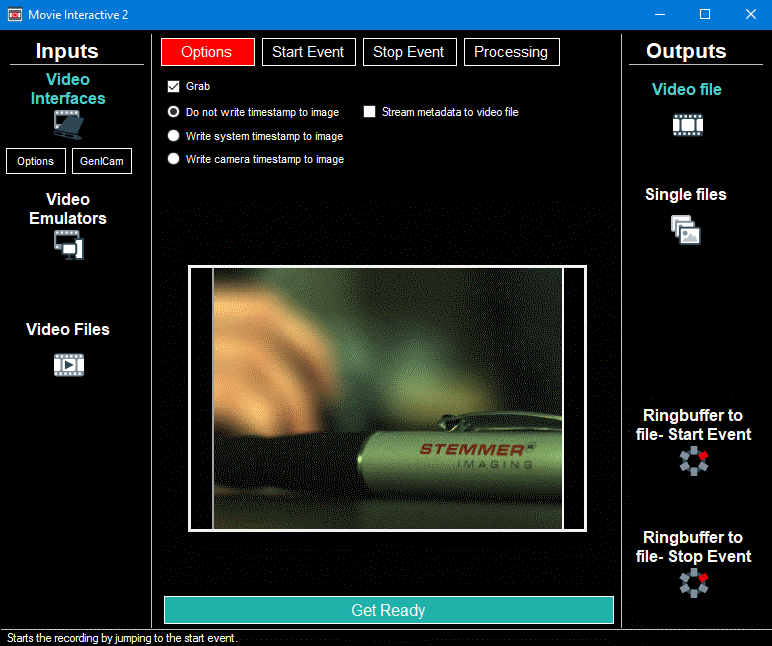
Video Interface |
Description |
Options |
Opens the Grabber Property Dialog.
|
GenICam |
Opens the GenICam Feature List. |