
Use the CVB Viewer to get access to *.vin driver hardware.
The Video INterface (VIN) driver files are used in Common Vision Blox to access different frame grabbers, cameras and other real or virtual devices.
These driver files are installed to the %CVB%Drivers directory.
The set of CVB hardware drivers that is available for a given release can be found on the Common Vision Blox setup:
in CVB download area https://www.commonvisionblox.com/en/cvb-download/
Configure the VIN Driver settings first (using GenICam Browser for GenICam hardware or Driver Configuration as described in Driver documentation (refer %CVB%Doc\Hardware).
Start CVB Viewer over Windows start menu or in %CVB%Applications : CVSysTay.exe
Start CVB Viewer and load the needed VIN driver
Load the matching *.vin Driver file from %cvb%Drivers directory:
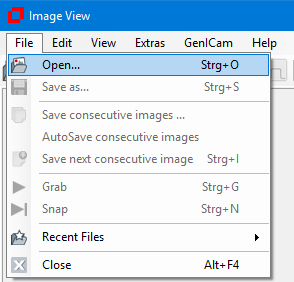
Menu Items
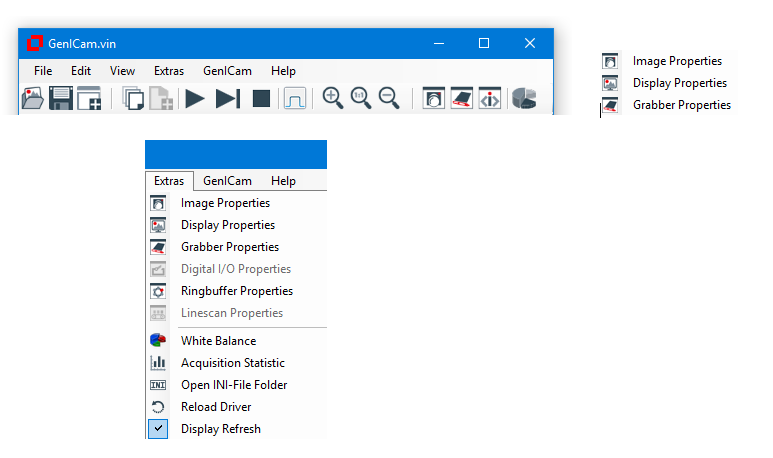
Access GenICam Devices
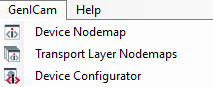
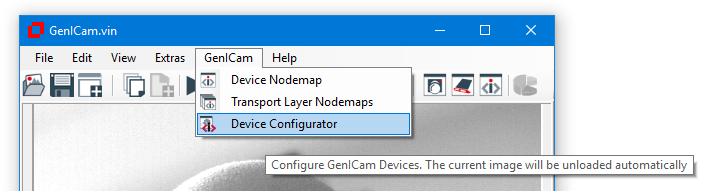
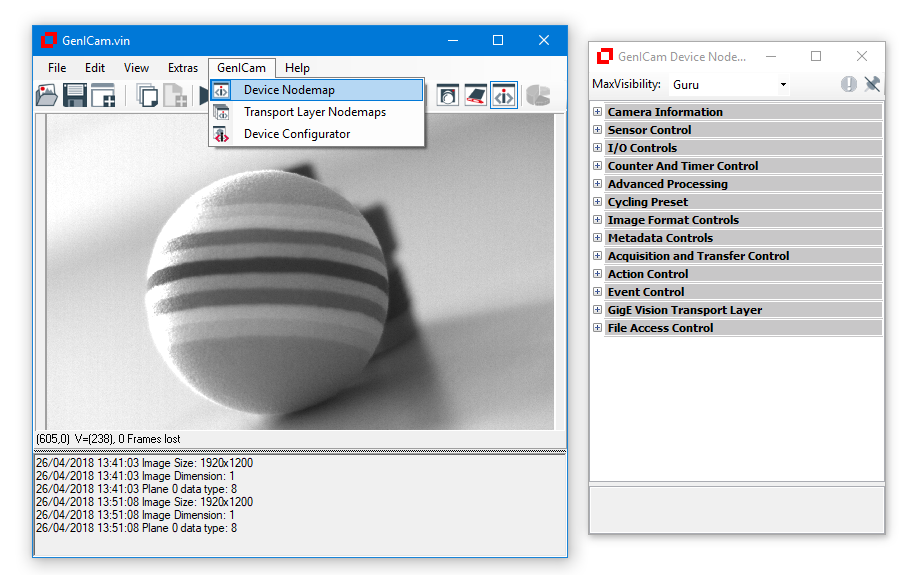
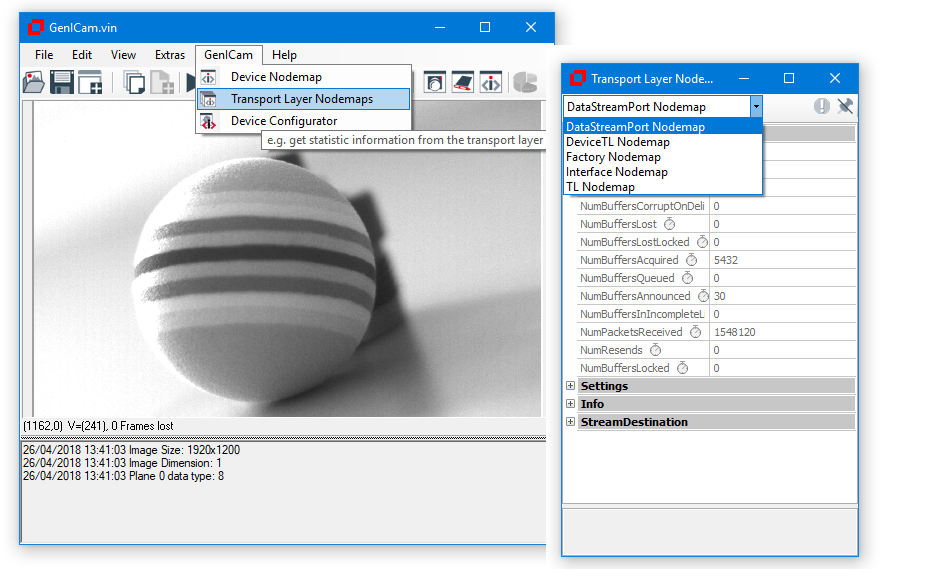
White Balance
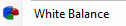
Some cameras do not support white balance, other cameras can only use white balance with RGB output with a reduced frame rate.
For such cases it is necessary to transfer the Bayer image and execute white balance in extra software programs.
CVB provides the white balance functionality in the library with the Image Manager functions CalculateWhiteBalance and ApplyWhiteBalance.
✓Click on "Set" to adjust the White Balance. Afterwards you can show the results by checking the "Apply" caption.
✓If the determined scale factors for the different colors should be shown or changed, use the "Edit Scale Factors" caption.
Save images and image sequences
1) Define the directory:
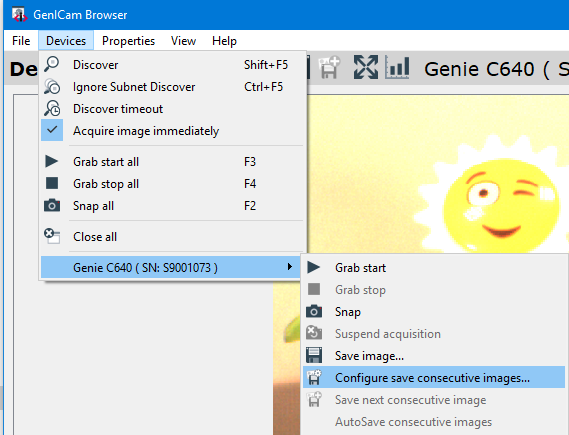
2) Select the type:
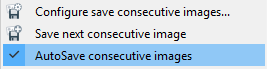
If activated new images are saved automatically to an *.emu file.
This should only be used with a continuous acquisition when the frame rate is very low. Otherwise the system is not able to save every image.
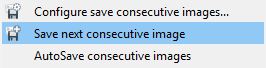
If activated new images are saved manually to a *.bmp file.
This should only be used with a continuous acquisition when the frame rate is very low. Otherwise the system is not able to save every image.
