1Install CMake. Minimal version: see Setting up your system
2Execute the installer and let it add CMake to the system path:
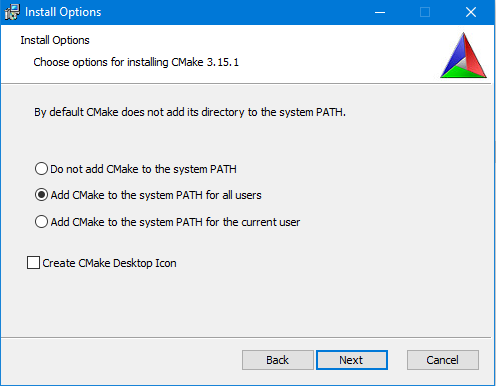
3Install latest Qt Online Installer for Windows.
It is necessary to create a Qt account for commercial purposes before starting the Qt Online Installer. For Open Source purposes the creation of a Qt account can be skipped.
Minimal and recommended Qt version: see Setting up your system
See Qt links for further support.
4Execute the Qt Online Installer and enter your account credentials optionally.
Enter the installation path, in our example it is G:\Qt.
Select the Qt version you would like to install.
The Qt version has to match your compiler and your operating system.
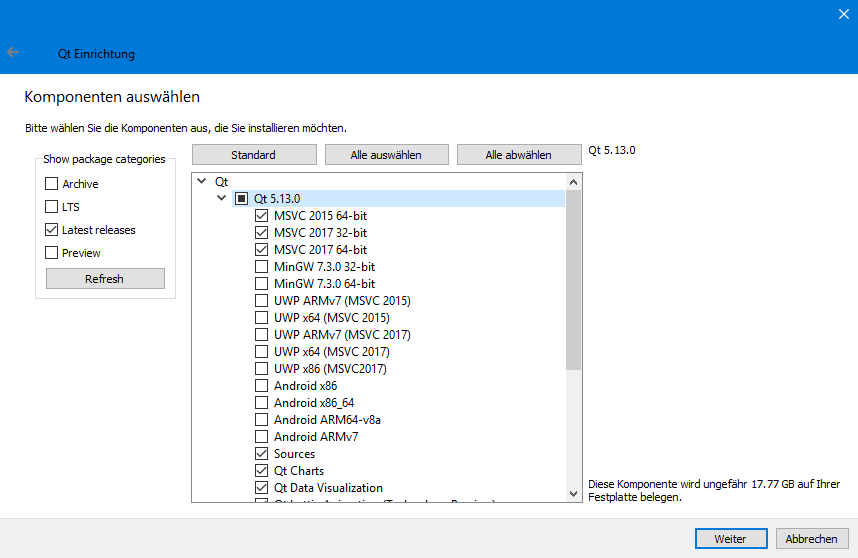
5Continue the installation.
6Set the environment variable by adding G:\Qt\<version>\bin to the PATH variable:
- Windows-Key ![]() + R
+ R
- Type sysdm.cpl
- Set the PATH
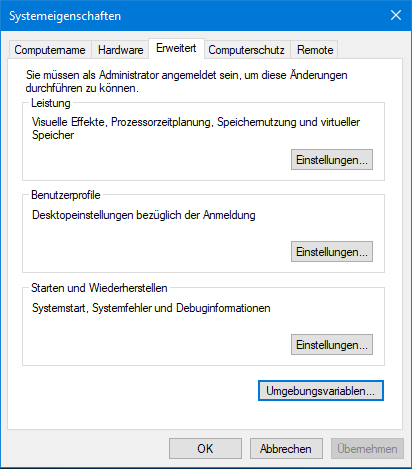
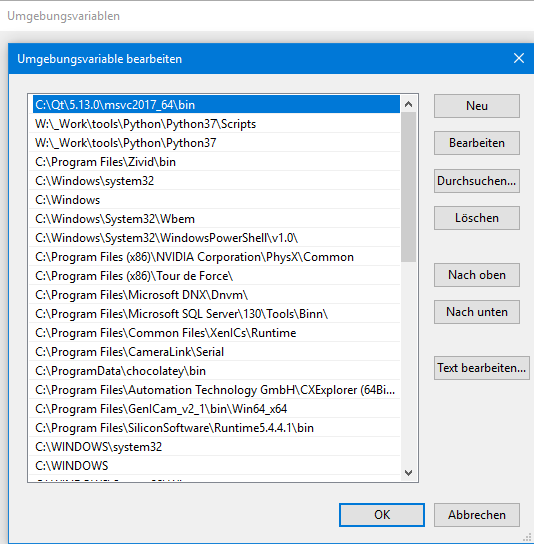
7Create an environment variable named CMAKE_PREFIX_PATH and set it to the path of your Qt directory:
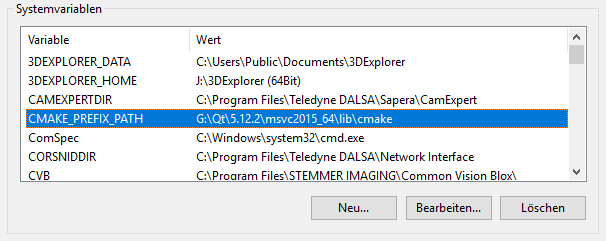
8 Minimal compiler Visual Studio: see Setting up your system
Your system is ready to use CMake and Qt with Common Vision Blox.