This document outlines the different licensing methods in Common Vision Blox (CVB) which includes:
Version 3.0.0 from 05/12/2018
Copyright © 2018 STEMMER IMAGING AG, Puchheim.
All rights reserved and subject to change.
STEMMER IMAGING, Common Vision Blox, Windows, Visual Basic, Visual C++, C++Builder, Visual Studio.net, Visual C#, Delphi are registered trademarks.
All rights to this manual are the property of STEMMER IMAGING AG, Puchheim/Germany. It may not be reproduced or copied in printed, electronic or photographic form or translated into another language, either in whole or in part, without the written agreement of STEMMER IMAGING AG.
The licensing methods described in this document are for Common Vision Blox 13.00.000 and above. Internet/email access for retrieving licenses is not necessary on the same PC.
Common Vision Blox contains following licensing methods:
Licensing in Common Vision Blox relies on two items: The Common Vision Blox serial number and the (tool related) Magic Number. Together, those two allow a flexible and modular licensing concept that fits the modular nature of Common Vision Blox.
The CameraSuite licensing model allows PCs to have an Image Manager License when a suitable GigE Vision/USB3 Vision camera is connected to the PC.
Node Locked licensing involves locking the license to the target PC's hardware. The 30-day trial license is a special case of this method.
USB Dongle licensing offers a flexible system usage with CVB.
In each case the licensing is managed via the CVB Management Console (Windows) or the CVB License Manager (Linux, Windows).
From a Windows PC with CVB installed, go through the Start menu to:
On a Linux system the CVB License Manager is to be found in /opt/cvb/bin.
Both applications allows access to the licensing information:
The Licensing Overview shows all available licensing modes:
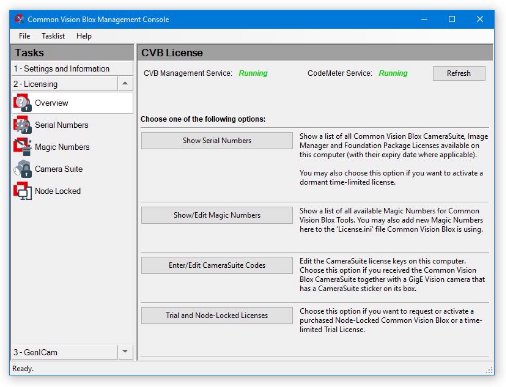
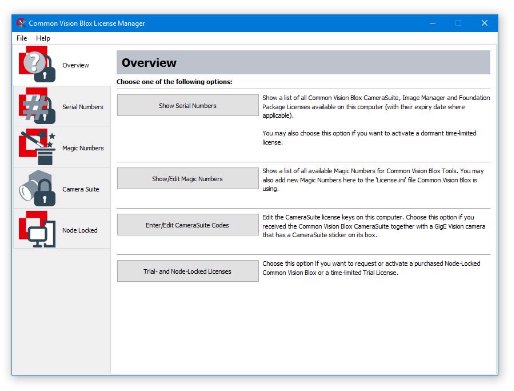
The licensing depends on Wibu's licensing service CodeMeter as well as on the CVB Management Service (CVMgmtSvc) running.

The Licensing Overview shows if both services are running. If these services do not run or the license is invalid the CVB's licensing will fail and a watermark will be displayed in the image.
The CVB CameraSuite is a licensing model designed for users who want to use CVB as a versatile sdk for their image acquisition hardware, e.g., GigE Vision or USB3 Vision cameras bought from Stemmer Imaging. Technically speaking, CVB CameraSuite licenses present themselves as a license with the Common Vision Blox serial number 0 that is available as soon as the hardware to which the license refers has been plugged in (and in some cases an activation key has been entered).
With a CVB CameraSuite license the whole functionality of the CVB Image Manager may be used without any restrictions.
It is not possible to license the foundation package or any of the Common Vision Blox tools with a CVB CameraSuite license. For this, a CVB Image Manager or Foundation Package license must be installed on the system.
If you have an image acquisition device that has been supplied with a CVB CameraSuite Activation Code, it can be used to activate the Common Vision Blox CameraSuite functionality.
Retrieving the CameraSuite License:
There are multiple methods for retrieving the CameraSuite license.
When opening the CVB Management Console or CVB License Manager, it will check for all attached GigE Vision/USB3 Vision devices on the PC and then query a server at Stemmer Imaging to retrieve the CameraSuite licenses automatically. The camera needs to be setup correctly and be accessible in CVB (for GigE cameras the camera needs to be in the same network). All licenses are shown in the tap CameraSuite:

If the GenICam Browser is used for camera setup, it is possible to query the CameraSuite license for a camera by right clicking on the camera:

This feature requires admin-rights.
The CameraSuite license is printed on the card included in the camera package:

For GigE Vision cameras the MAC-address of the camera is needed:

For USB3 Vision cameras the serial number of the camera is needed:

To enter the license, just click the + button and enter the CameraSuite code:
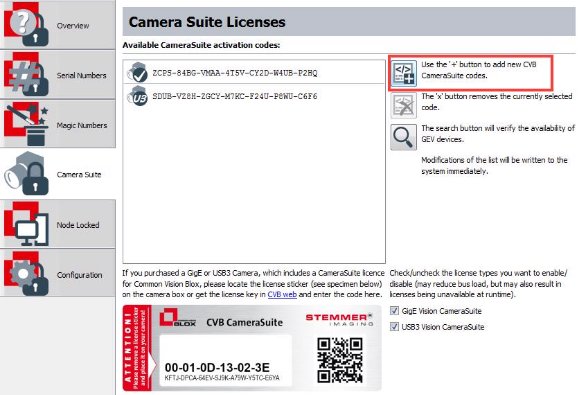
Node Locked licenses are licenses that are bound to the hardware of the computer on which they are being activated. In other words: The computer assumes the role of the dongle that supplies the CVB license. Node Locked licenses typically do not expire and have a CVB serial number in the range of 300.000 and higher. Like USB dongle-bound licenses, Node Locked licenses need to be purchased over: sales@stemmer-imaging.de.
Scale your CVB Node Locked license according to your needs: CVB Image Manager, Foundation Package, Tools.
Trial licenses are in principle identical to Node Locked licenses, however they always have a limited usage period of typically 30 days and a fixed CVB serial number (999) and they are provided free of charge for the purpose of evaluating CVB. Full CVB functionality is licensed over this period of time. It is not permitted to use Trial licenses for a production environment and development.
Acquiring and activating a Node Locked license or a Trial license follows the same routine: Simply press the appropriate button on the Node Locked page of the CVB Management Console or CVB License Manager:
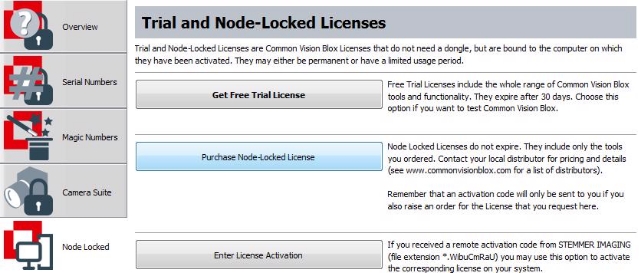
... then give your contact details (and, if you are requesting a regular Node Locked license, the order code of the product order to which this license refers):
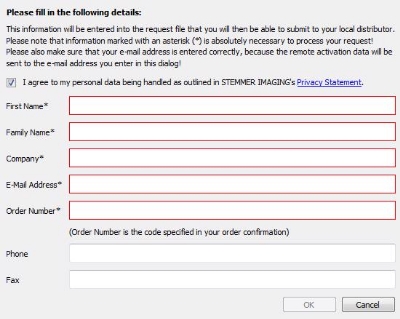
Please save the request file (extension *.WiBuCmRaC) to disc and email it to: cvblicense@stemmer-imaging.de.
In return you will receive the license activation data file with the extension *.WiBuCmRaU, typically during work days within 24 hours.
Once you have the activation data, return to the Node Locked page of the CVB Management Console and press the Enter License Activation button to activate your new license for Common Vision Blox.
Please note that orders for regular Node Locked licenses may no longer be cancelled once the license activation has been sent to you.
Both, Node Locked licenses and Trial licenses will be bound to hardware characteristics on which the license is being activated. These hardware characteristics will be selected automatically (BIOS, CPU, hard disc and Network card) upon generation of the request and the license will remain intact as long as no more than two of these characteristics change on your system.
USB dongle licenses for Common Vision Blox should be used for flexible system setups with CVB. They are not bound to the hardware of the computer, do not expire and need to be purchased over: sales@stemmer-imaging.de.
Scale your CVB USB dongle license according to your needs: CVB Image Manager, Foundation Package, Tools.
The dongles are WIBU CodeMeter dongles, therefore the CodeMeter Control Center and CVB License Manager or CVB Management Console can be used to check the licenses on the dongle:
| Rev. & Date | Who | Comments |
|---|---|---|
| 1.0.0 (14.02.2013) | V.Gimple | Initial draft. |
| 2.0.0 (20.12.2016) | R.Riccato | Update |
| 3.0.0 (03.12.2018) | H.Gast | Add License Manager |
We hope that these notes were useful for you and look forward to your feedback. In case of further questions, please do not hesitate to contact our technical support.
Additional information as well as frequently asked questions and a lot of valuable details regarding image processing, can also be found on our website.
| Phone: | +49 89 80902-200 |
| E-Mail: | support@stemmer-imaging.de |
| Web: |
Yours sincerely - STEMMER IMAGING Technical Team