Driver Specific Configuration Files
The driver specific configuration file is the GeniCam.ini-file (refer %CVBDATA%Drivers directory).
To set up and store the communication and data handling parameters for GenICam, this ini-file is required.
This file is updated automatically when changing parameters in the Device Options for configured devices in GenICam Browser.
So normally there is no need to manually edit the ini-file.
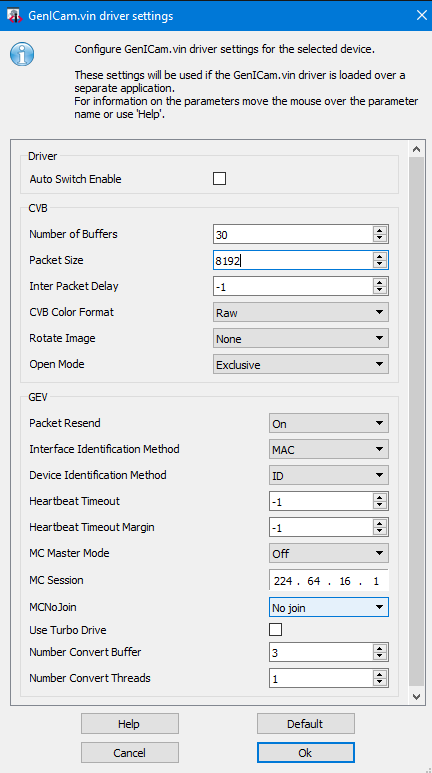
Options stored in GenICam.ini (example for GigE device)
[SYSTEM]
|
Settings which apply to all devices of that kind in the system
|
|
Number of cameras |
CreateAutoIni=0 |
internally used for the Device Configurator |
If set to 1 the driver loads the first configured device which is available. e.g. if the first device is not available error. |
|
DeviceUpdateTimeout=-1 |
|
AutoConfigExecuted=1
|
internally used for the Device Configurator |
[CHANNNEL_0] |
Settings which apply only to the first device [DEV0]. Please add additional sections for [DEV1] ... according to |
TL=GevTL.cti |
Link to used transport layer |
Interface=FD::Mac->00:AB:11:22:CD:33 |
FD:: FilterDriver is used | SD:: SocketDriver is used | Mac->Interface MAC-Address |
Device=::ID->00:AB:11:22:CD:33::192.168.1.1 |
Device Identification : ID, IP, MAC or Username
Default is configuration via ID e.g. ::ID->00-00-00-00-00-00::10.0.1.1, which is a combination of MAC and IP address. |
NumBuffer=3 |
Number of buffers allocated at vin startup Acquiring images and using image processing functions with high CPU workload simultaneously can still lead to lost frames. Use the G2GetGrabStatus CVB-function to show the lost frames. To avoid lost images it is possible to increase the image buffer. In times of high workloads the images will be buffered. CVB takes the oldest image for processing. This principle just works for tasks where the high workload of the CPU is not steady so that CVB is capable of emptying the buffers from time to time. As a rule of thumb use as many buffers as the frames you acquire per second. Then the driver buffers one second.
|
PacketSize=-1 |
Size of a data packet. For optimized performance adapt to NIC Jumbo Frame (Jumbo Packet) size. -1 = Default (1500 is used as packet size default value). 0 = Auto >1 = Set to value Can be used to reduce cpu usage. Attention: The network interface must also be configured to accept jumbo frames. Used switches in the network have to support jumbo frames also.
|
InterPacketDelay=-1
|
Sets the delay between data packets. Adapt to NIC optimized Inter Packet delay. -1 Use Default >= 0 Set to specified Value
|
Pixel format of the CVB Image 0 = Raw image what ever the device delivers 1 = Mono 8Bit 2 = RGB 8Bit 3 = Mono 16Bit 4 = RGB 16Bit 5 = Auto Detect (default) eg converts high bit to 8 bit see chapter Color Formats and Pixeldepth option 2: For a bayer color camera the driver would do an 2x2 RGB conversion
|
|
The image can be logically rotated in multiples of 90°: 0 = None 1 = 90deg 2 = 180deg 3 = 270deg
|
|
AccessMode=4 |
The mode to open a device: 2 - Read Only : used when the device is slave in a Multicast setup (not controllable by application) 3 - Control : used when the device is the Multicast Master (controlled by application) 4 - Exclusive : peer to peer connection. This is the normal mode 5 - Control with Enable Switchover : used when the device is the Multicast Master (controlled by application) and switchover should be enabled 6 - Control with Switchover Request : used when the application wants to take over the control of the device (switchover has to be enabled by another application and switchover key is required for authentication).
|
AttachChunk=0 |
Enable or disable chunk data. |
WidthOverride=-1 |
Optional grabber only value if the Transport Layer overrides width from the device. Please use this value thoughtfully! |
HeightOverride=-1 |
Optional grabber only value if the Transport Layer overrides height from the device. Please use this value thoughtfully! |
PacketResend=1 |
Activate or deactivate the packet resend mechanism for the specific device. Since CVB 12.00.000 the packet
|
HeartbeatTimeout=-1 |
This timeout controls how long the device waits for a signal from the application until it cancels that -1 Use Default >= 500 Set to specified value
|
MCMasterMode=0 |
1 = Device is Multicast Master. If Master mode is choosen, AccessMode must one of the control modes, otherwise the driver will not load correctly. |
MCSession=224.64.16.1 |
The IP Address of the Multicast session.
|
MCNoJoin=1 |
Multicast join (0) / no join (1). With join enabled (NoJoin = 0) the control device joins the stream. Set to 0 to get images on all devices. |
UseTurboDrive=0 |
Enable (1) or Disable (0) Turbo Drive (for Dalsa cameras supporting this feature only).
|
NumConvertThreads=1 |
Number of threads used to convert / decompress images in parallel (min = 1, max = 16) |
SwitchoverKey=0x0 |
The authentication key (hexadecimal key 16bit unsigned) to take over control in Multicast switchover session. |